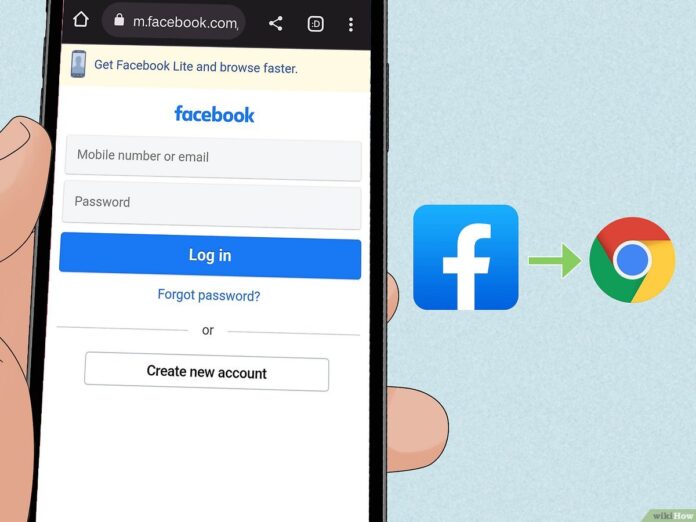In teh fast-paced digital landscape we inhabit, social media apps like Facebook have become essential portals, connecting us with friends, family, and global communities.Yet,even the most popular apps can hit the proverbial bump in the road,leading to frustrating crashes that interrupt our scrolling,sharing,and chatting. Whether you’re an Android devotee or an iPhone enthusiast, encountering a sudden freeze or unexpected shutdown of the Facebook app can be more than just an inconvenience—it can feel like a digital roadblock. in this comprehensive troubleshooting guide, we’ll navigate the common causes behind these frustrating crashes and provide practical solutions to get your Facebook experience back on track. So, if you’re ready to reclaim your seamless social media journey, let’s dive into the steps you can take to troubleshoot and resolve those pesky app crashes!
Understanding the common Causes of Facebook App Crashes
Facebook app crashes can be frustrating, and understanding the underlying causes is crucial for effective troubleshooting. One common culprit is outdated app versions. Running an older version may lead to compatibility issues, especially with frequent updates made by Facebook. Additionally, device storage problems can contribute to these crashes; if your phone is running low on space, the app may struggle to function properly, leading to unexpected closures.
Another significant factor is poor network connectivity.Interruptions in internet access can cause the app to freeze or crash when trying to load content. Moreover, conflicts with other apps installed on your device may also result in instability. If other apps are malfunctioning or overloading the system resources,the Facebook app might exhibit similar behavior. It’s essential to diagnose these issues systematically to enhance your app’s performance.
Essential First Steps to Diagnose the Issue
To begin resolving the issues with the Facebook app crashing on your Android or iPhone, it’s vital to assess the situation thoroughly. Start by identifying specific patterns: Do the crashes occur when launching the app, while scrolling through the feed, or when uploading photos? Observing these triggers can provide insight into whether the problem is hardware-related, connectivity issues, or software glitches. Consider the following initial steps:
- Check for App Updates: Navigate to your app store and ensure the Facebook app is updated to the latest version.
- Assess Device Storage: Insufficient storage can lead to performance issues.Check if your device has enough free space.
- Restart Your Device: Sometimes, a simple reboot can resolve temporary software conflicts.
if the app continues to crash, further diagnostic steps may be required. it’s also wise to inspect your internet connection, as unstable networks can cause interruptions. Moreover, clearing the app’s cache can be an effective way to eliminate any corrupted files. Here’s a speedy overview of steps to follow:
| step | android | iPhone |
|---|---|---|
| Clear App Cache | Settings > Apps > Facebook > Storage > Clear Cache | Settings > General > iPhone Storage > Facebook > Offload App |
| Reinstall App | Long press App > Uninstall > Google Play Store > Install | Long Press App > Delete App > App store > Reinstall |
Effective Solutions for Android Users
For Android users experiencing crashes with the Facebook app, several effective strategies can definitely help restore functionality.One of the easiest steps is to clear the app cache and data, which can resolve temporary bugs. To do this, navigate to Settings > Apps > Facebook > Storage, and select both Clear Cache and Clear Data. Another crucial measure is to ensure that the Facebook app is updated to the latest version, as updates frequently enough include patches for bugs that could cause crashes. Additionally, disabling background app activity may also contribute to smoother performance, minimizing the chances of the app becoming overloaded.
another invaluable method to tackle persistent issues involves checking device compatibility and storage space. Android devices running low on storage can lead to app malfunctions. Users should regularly check their device’s available storage and uninstall unused apps or files as needed.For users facing more complex issues, uninstalling and reinstalling the app can reset configurations and resolve conflicts that might be causing disruptions. Here’s a concise summary of troubleshooting steps:
| Troubleshooting Step | Description |
|---|---|
| Clear cache and Data | Navigate to settings and remove temporary files. |
| Update the App | Ensure that the app is up to date with the latest version. |
| Check Storage Space | free up storage by removing unnecessary files. |
| Uninstall and Reinstall | Reset app configurations by reinstalling the app. |
Top Fixes for iPhone Users
If your Facebook app is crashing frequently on your iPhone, there are several effective troubleshooting steps you can try to enhance your app’s stability. First,ensure that you have the latest version of the app installed. Outdated software can often lead to compatibility issues. You can check for updates in the App Store. If the app is up to date and still crashing, consider logging out of your account and back in again. This can refresh your session and sometimes resolve underlying issues that cause the app to misbehave.
Another useful approach is to clear the app’s cache,which can accumulate over time and affect performance. To do this, navigate to your device’s settings, find the Facebook app, and select ‘Clear Cache’ or ‘Offload App’ to free up space without losing your data. if issues persist, you may want to uninstall the application and reinstall it. This fresh start can significantly mitigate glitches and crashes. Below are some additional tips to consider:
- Restart your device: A simple reboot can fix many issues.
- Check your internet connection: Switch between Wi-Fi and cellular data.
- Disable background app refresh: To optimize performance.
| Tip | Description |
|---|---|
| Update App | Keep Facebook updated to the latest version. |
| Reinstall App | Uninstalling and reinstalling can fix persistent bugs. |
| Device Storage | Ensure you have enough free space on your device. |
Clearing Cache and Data: A Step-by-Step Guide
Clearing cache and data can be an effective way to resolve issues with the Facebook app, particularly when it crashes unexpectedly. This process removes temporary files that might potentially be causing conflicts, allowing the app to function smoothly again. Here’s how you can do it on both Android and iPhone devices:
- For Android:
- open the Settings app on your device.
- Tap on Apps or Application Manager.
- Scroll down to find the Facebook app and select it.
- Tap on Storage.
- Select Clear Cache and then Clear Data.
- For iPhone:
- Go to Settings.
- Scroll down to find Facebook and tap on it.
- Choose Offload App. This will free up storage while retaining your data.
- Reinstall the app from the App Store for a fresh start.
After clearing the cache and data, take a moment to reopen the facebook app. If it remains sluggish or continues to crash, you might want to further investigate by checking for updates or uninstalling and reinstalling the app. Understanding the difference between cache and data is also essential, as cache improves load times while data comprises your settings and account facts. Below, find a brief overview of the two:
| term | Description |
|---|---|
| Cache | Temporary files that help speed up app loading. |
| Data | Your app settings, preferences, and account information. |
Updating the App and Operating system for Optimal Performance
To enhance the stability and overall user experience of the Facebook app, it’s crucial to keep both the app and your device’s operating system up-to-date. Updates often contain essential bug fixes and optimizations that can resolve performance issues,including crashes. Regularly checking for updates ensures that you are equipped with the latest features and security enhancements, which can significantly improve the app’s responsiveness. Here are a few steps to follow:
- For Android: Open the Google Play Store, tap on your profile icon, navigate to ‘Manage apps & devices,’ and check for updates.
- For iPhone: Launch the App Store, select your profile photo, and scroll to see available updates.
- For OS Updates: Go to your device settings, and look for ‘software Update’ under ‘About Phone’ (Android) or ‘General’ (iPhone).
Along with application updates,keeping your operating system current is equally important. Incompatible software versions can lead to unexpected behavior and crashes. By ensuring that your device’s OS is up-to-date, you provide a stable environment for the Facebook app.Consider the following table for a quick guide to the latest supported versions:
| Device | Latest Supported OS Version | Latest Facebook App Version |
|---|---|---|
| Android | Android 12 | Version 350.0.0.0.0 |
| iPhone | iOS 15 | Version 350.0.0.0.0 |
Reinstalling the Facebook App: When and How
There are various scenarios when reinstalling the Facebook app may be the best solution to address persistent issues such as frequent crashes, freezing, or excessive battery drain.Before making the decision to reinstall, however, consider whether updating the app or clearing its cache solves the problem.If those methods don’t yield results, it might be time to take more definitive action. reinstalling can also be a great way to reset any flawed configurations or corrupted data that might have built up over time. Here are some signs that indicate it might be time to reinstall:
- Frequent app crashes
- Unexpected error messages
- Significant lag or slow performance
- Inability to receive notifications
To reinstall the Facebook app on your device, follow these simple steps tailored for both Android and iOS users. On Android devices, navigate to Settings > Apps > Facebook > Uninstall. After the uninstallation is complete, visit the Google Play Store, search for Facebook, and tap Install.For iPhone users, tap and hold the Facebook app until it jiggles, then tap the ‘X’ to delete it. head over to the App Store, search for Facebook, and tap the download button. After reinstallation, log back into your account, and you should find a fresh app experience, free from the previous troubles.
| Device | Steps to Reinstall |
|---|---|
| Android | Settings > Apps > Facebook > Uninstall > Google Play Store > Install |
| iPhone | Hold app > Tap ‘X’ > App Store > Download |
exploring Additional Resources and Support Options
In your quest to resolve Facebook app crashes, you might find it beneficial to explore additional resources that can provide in-depth insights or unique solutions tailored to your specific situation.Consider tapping into community forums and platforms were users share their experiences and troubleshooting techniques. Websites such as Reddit and Facebook’s own Help Community often host discussions covering common issues and fixes. These platforms can be goldmines of information, featuring tips like:
- Reinstalling the app: Users frequently suggest completely uninstalling and then reinstalling the app to clear any corrupted files.
- device Compatibility: Checking for any device-specific quirks that may lead to instability.
- Network Settings: Resetting network settings to ensure smooth connectivity can sometimes resolve app crashes.
Moreover, consider taking advantage of official support channels. Facebook has a dedicated support page where you can submit trouble reports or directly query technical issues. If you prefer structured guidance, the following resources might potentially be useful:
| Resource | Description |
|---|---|
| Facebook Help Center | A comprehensive source for troubleshooting, known issues, and updates straight from Facebook. |
| Device User Manuals | Refer to your device’s user manual for troubleshooting specific to your hardware. |
| Tech Support Services | Consider professional assistance if app issues persist beyond general fixes. |
Preventative Measures to Keep Your Facebook App Running Smoothly
To ensure your Facebook app runs smoothly and minimizes the risk of crashes,adopting a few preventative measures can make a significant difference. Start by keeping your app updated; developers frequently release updates that not only bring new features but also fix bugs and improve stability. Set your app to auto-update in your device’s settings to ensure you’re always running the latest version. Additionally,consider clearing your app cache periodically. This simple step can free up storage and eliminate any unnecessary files that might be causing sluggish performance.
Another effective approach is to manage your background apps and notifications. Excessive background activity can strain your device’s resources. Try following these steps:
- Close unused apps: Regularly check open applications and close those you aren’t using.
- limit notifications: Adjust your settings to avoid overwhelming alerts, as they can consume bandwidth and battery life.
- Free up storage: Regularly delete unwanted files, media, and apps that you no longer use.
consider optimizing your device’s performance, which can contribute to smoother app operation.
Q&A: Troubleshooting Guide for Fixing Facebook App Crashes on Android and iPhone Devices
Q1: Why does the Facebook app keep crashing on my device?
A: App crashes can occur for a variety of reasons—ranging from software bugs, poor internet connections, outdated app versions, to insufficient device memory. Essentially, the app is struggling to run smoothly due to underlying issues that can often be resolved with a few tweaks.
Q2: what’s the first step I should take when the Facebook app crashes?
A: A good first step is to simply restart the app. Close it completely and relaunch it. This clears temporary glitches that might potentially be causing the app to malfunction. If this doesn’t work, try restarting your device itself. Sometimes, a fresh start does wonders!
Q3: How can I check if there’s an update available for the Facebook app?
A: For both Android and iPhone users, head to your device’s app store. On android, open the Google Play Store, go to “My apps & games,” and see if there’s an update available for Facebook. For iPhone users, launch the App Store, tap on your profile icon at the top, and scroll to see pending updates. keeping your app updated is crucial for optimal performance.
Q4: What should I do if updating the app doesn’t solve the crashing problem?
A: If updating doesn’t work, try clearing the app’s cache (for Android users). Go to Settings > apps > Facebook > Storage, and select “Clear Cache.” For iPhone users, visiting the Settings > General > iPhone Storage > Facebook can help you offload the app and reclaim space. After that,reinstall the app to reset it completely.
Q5: Could my device’s memory affect the Facebook app performance?
A: Absolutely! If your device is running low on storage,it can significantly slow down app performance,causing it to crash. Check how much storage you have available. If it’s less than 10% of your total capacity, consider deleting unused apps or media to free up space.
Q6: Are there any specific settings on my device that might fix the crashing issue?
A: Yes, ensuring your device’s operating system is up-to-date is essential. go to your device’s settings and check for any available system updates. Additionally, turning off background data for the Facebook app could alleviate some performance issues—it restricts the app from consuming resources in the background.
Q7: What if all else fails and the app still keeps crashing?
A: If your Facebook app continues to crash despite all troubleshooting efforts, consider reaching out to Facebook Support. There might be a bug or issue specific to your account or device that needs addressing. Providing them with detailed information may lead to a quicker resolution.
Q8: Is there anything else I can do to enhance my overall facebook app experience?
A: Besides regular updates and maintenance,consider managing your app permissions wisely and limiting features you don’t use often. This can free up resources and create a smoother experience. And don’t forget to regularly engage with content you enjoy to keep your feed relevant. Happy scrolling!
experiencing crashes with the Facebook app can be frustrating,but with the troubleshooting steps outlined in this guide,you can quickly identify and resolve the issues affecting your device. Whether you’re using an Android or an iPhone, these tips provide a structured approach to enhancing your app experience. Remember,technology can be unpredictable,but taking proactive measures to maintain your apps can lead to smoother,more enjoyable interactions. If problems persist, don’t hesitate to reach out to Facebook support for further assistance. By staying informed and adaptable, you can ensure your time on Facebook remains enjoyable and uninterrupted. Happy scrolling!