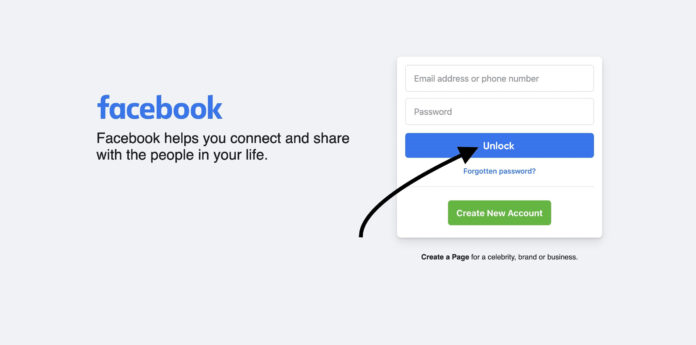In an age where our smartphones have become teh gateway too our social lives, encountering unexpected hurdles can be frustrating, especially when it comes to accessing our beloved platforms like Facebook.Picture this: you’re ready to dive into your daily scroll, only to be met with a barrage of security code requests on your iPhone, throwing a wrench in your plans. This common dilemma can leave users scratching their heads and reaching for their troubleshooting skills. Fear not, for this guide is here to illuminate the path to a seamless Facebook experience on your device. By unlocking the mystery behind these persistent security checks, we will explore effective strategies to mitigate these interruptions, empowering you to regain control over your online interactions. Whether you’re a seasoned Facebook veteran or new to the platform, our comprehensive insights aim to help you navigate these digital roadblocks with ease and confidence.
Understanding Security Code Requests and Their Purpose
When you receive a security code request from Facebook, it’s essential to understand that this mechanism serves as a protective measure for your account. These requests typically occur when there’s unusual activity detected, such as login attempts from unfamiliar devices or locations. By requiring a security code, Facebook aims to ensure that only you, the rightful owner of the account, can access it. this helps safeguard your personal data and prevent unauthorized access, keeping your online presence secure.
Security code requests also play a proactive role in verifying your identity. In situations where you’re logging in from a new device or after a prolonged period of inactivity, these codes are the first line of defense. Users can benefit from this additional layer of security by enabling two-factor authentication, which adds an extra step to the login process. while these codes can sometimes feel bothersome, they are an integral part of maintaining the integrity of your Facebook account and ensuring that you remain in control of your digital life.
Common Causes Behind Facebook Security Code Requests
Many users encounter frequent security code requests on Facebook without fully understanding the reasons behind them. One typical cause is a suspicious login attempt detected by Facebook.If you’re logging in from a new device or location,the platform may flag this as a potential security threat,prompting it to send you a verification code. Additionally, if your account has been reported for unusual activity, even by friends or acquaintances, Facebook could initiate these requests as a precaution to protect your information.
Another common factor is related to account settings and device management. For instance, if you’ve recently changed your password or enabled two-factor authentication, these modifications can trigger additional verification requests. Similarly, using older versions of the Facebook app or an outdated operating system on your iPhone might also lead to frequent code prompts as the app struggles to maintain secure connections. It’s essential to ensure that your app is up to date and that you’ve entered your credentials correctly to reduce the number of irritating interruptions.
Step-by-Step Guide to Adjusting Facebook App Settings
To start customizing your Facebook app settings,first,ensure you are logged into your Facebook account on your iPhone. navigate to the Menu (represented by three horizontal lines) at the bottom right of your screen. Scroll down and tap on Settings & Privacy, then select Settings. Here,you’ll find a variety of options aimed at enhancing your security and privacy. Focus on the Security and Login section; this is where you’ll be able to fine-tune how Facebook interacts with your device.
Within the Security and Login settings, pay close attention to the following features:
- Two-Factor authentication: Enable or disable this feature based on your security preference.
- Where You’re Logged In: Review all active sessions and log out from any unrecognizable devices.
- Login Alerts: Opt to receive alerts for unrecognized logins to stay informed.
- App Passwords: If you frequently face security code requests, consider creating unique passwords specifically for apps.
Adjusting these settings may help in minimizing Facebook’s persistent security code prompts while also fortifying your account’s security.
Managing Your iPhone Security Features for Seamless Access
To enhance your iPhone’s security while ensuring smooth access to your favorite apps like Facebook, it’s essential to configure a few key settings. Start by adjusting the Face ID or Touch ID features to ensure that your biometric data is not just accurate but also reliable. Head over to settings > Face ID & Passcode (or Touch ID & Passcode) to enable these functionalities for your apps. Ensure that Facebook is selected under “Use Face ID for” or “Use Touch ID for” to allow seamless login without repeated code requests. Additionally,confirm that your Passcode is strong and updated to guard against unauthorized access.
Moreover, utilizing App Privacy settings can substantially enhance your overall security posture. Navigate to Settings > Privacy > Tracking and assess which apps are allowed to track your activity. Disabling tracking for apps that don’t require it not only protects your data but also minimizes annoying security prompts. Consider using a password manager to save your login credentials securely. The combination of these features can reduce the frequency of security code prompts when using Facebook and other applications on your iPhone.
Troubleshooting Common Issues with Two-Factor Authentication
When navigating the maze of two-factor authentication (2FA), it’s not uncommon to encounter a few bumps along the way. One frequent issue users face is the persistent demand for security codes, even when they have already authenticated their devices. To tackle this frustrating problem, consider the following steps:
- Check Time and Date Settings: Ensure that your iPhone’s date and time are set correctly, as discrepancies can lead to code verification problems.
- Update Your App: Make sure that your Facebook app is running the latest version available, as updates often include fixes for bugs and performance issues.
- Reboot Your Device: Sometimes, a simple restart can refresh the app settings and eliminate any temporary issues interfering with 2FA.
If the problem persists despite these efforts, you may want to delve deeper into your account settings. It’s worth revisiting your security options in the Facebook app to confirm that everything is set up correctly. You can find helpful information in a straightforward table outlining common causes and their solutions:
| Issue | Potential Solution |
|---|---|
| Security code not received | Ensure your mobile number is linked and check signal strength. |
| Codes are always required | Verify that ’Remember this Device’ settings are enabled. |
| App not sending codes | Check your network connection and app permissions. |
Resetting Your Facebook Password: A Key to Reducing Requests
Changing your Facebook password can serve as an effective measure to mitigate the incessant prompts for security codes. By resetting your password, you not only secure your account against unauthorized access but also refresh the system’s memory regarding your device’s identity. follow these simple steps to reset your password:
- Open facebook’s login page and select ”Forgotten Password?”
- Enter your email or phone number linked to your account.
- Follow the instructions in the email or SMS you receive.
- Choose a strong, unique password that you haven’t used before.
- Log in to your account and check your security settings.
After resetting,it’s advisable to review your account’s security and privacy settings. This helps in establishing a more secure user experience and reduces the likelihood of similar requests in the future.Incorporate the following best practices:
| Best Practices | Description |
|---|---|
| Enable Two-Factor Authentication | Add an extra layer of security by linking your account to an authentication app. |
| Regularly Update passwords | Change your passwords periodically to enhance security. |
| Review Connected Devices | Check devices that are logged into your account and remove any suspicious activity. |
Utilizing Trusted Contacts to Restore Account Access
If you’ve found yourself locked out of your Facebook account and facing persistent security code requests, consider leveraging trusted contacts to regain access. These are friends you’ve designated on your account to help you during times of trouble. To utilize this feature, go to the login page and click on the link that addresses the issue of being unable to access your account. When prompted, select “Need more help?”, and then choose the option to send help requests to your trusted contacts. Make sure these individuals are aware they may receive a request to assist you, as their cooperation will be crucial.
After sending the request, your trusted contacts will receive a set of instructions providing them with the information needed to help you.Once they follow through, they can relay a security code back to you, which you can subsequently input on the Facebook login page. It’s important to choose contacts wisely, as their responses will dictate your access revival. Here’s a quick table summarizing the steps:
| Step | Action |
|---|---|
| 1 | choose “Need more help?” on the login page |
| 2 | Select trusted contacts |
| 3 | Send requests to your selected contacts |
| 4 | receive a code from a trusted contact |
| 5 | Enter the code to regain access |
Contacting Facebook Support for Persistent Issues
If you find yourself grappling with persistent security code requests on your iPhone, reaching out to Facebook Support can be an effective avenue for resolving the issue. Begin by visiting the Facebook Help Center, where you’ll find a plethora of resources tailored for troubleshooting. When contacting support, be sure to provide a clear and concise description of your problem. Including specifics such as your device model, operating system version, and any steps you’ve already attempted can significantly enhance the support team’s ability to assist you.
When submitting your inquiry, consider sharing the following details:
- Your Facebook Account Information: provide the email or phone number linked to your account.
- Detailed description of the Issue: Explain how and when the security code requests occur.
- Steps Taken: List any attempts you’ve made to resolve the issue, such as changing app permissions or reinstalling the app.
Engaging with Facebook via their support channels not only opens up an chance for a swift resolution but also allows them to investigate systemic issues that may affect other users. Don’t hesitate to follow up if you don’t receive a response within a reasonable timeframe.
Best Practices for Enhancing Online Security Without Frustration
To bolster your online security smoothly, it’s essential to adopt a few streamlined practices that won’t disrupt your daily routine.Start by enabling two-factor authentication on your social media and email accounts. This adds an additional layer of protection without requiring constant vigilance. Using an authentication app, like Google Authenticator, can streamline the verification process and keep your login experience seamless. Additionally, regularly updating your passwords is vital. Consider using a password manager to generate and store complex passwords, reducing the hassle associated with remembering each unique combination.
Another effective method for maintaining security without added frustration is to utilize security alerts. Most platforms allow you to set up notifications for unusual login attempts or changes to your account settings. By responding promptly to these alerts, you can swiftly address potential threats without compromising your digital experience. Furthermore, familiarize yourself with privacy settings on platforms like Facebook. By adjusting who can see your posts and personal information,you can significantly limit exposure to malicious entities,all while enjoying the social connectivity that these platforms provide. Here’s a quick overview of some key settings:
| Privacy Setting | Benefit |
|---|---|
| Profile Visibility | Control who can view your profile information. |
| Post audience | Choose who can see your posts (friends,public,etc.). |
| Tagging Options | Manage who can tag you in posts and photos. |
Q&A: Unlocking Access – A Guide to Fixing Facebook’s Persistent security Code Requests on iPhone
Q1: Why does Facebook keep asking for a security code on my iPhone?
A: Facebook’s persistent requests for security codes frequently enough stem from its security protocols to protect your account against unauthorized access.If it detects unusual activity or if you’ve logged in from a different device or location, it’ll prompt for a security code to ensure your identity.
Q2: How can I determine if my security settings need adjustment?
A: Start by reviewing your Facebook security settings. Look for any alerts or messages about unusual login attempts or suspicious activity. if you’re receiving codes more frequently enough than necessary, consider adjusting your login alerts and trusted contacts.
Q3: I’ve confirmed my login is legitimate, but why am I continually getting those codes?
A: Various factors might contribute to this. Changes in your network, like switching between Wi-Fi and cellular data, can sometimes trigger security alerts. Also,using a private browser or clearing cookies could lead to Facebook treating each login as a new session.
Q4: Can I disable security code requests entirely?
A: While it’s not advisable to wholly disable security features due to the risk of unauthorized access, you can reduce the frequency of code requests. Ensure your account is secure by enabling two-factor authentication (2FA) and adding trusted devices,which may reduce needless verification steps.
Q5: What if I don’t have access to my registered phone number for the code?
A: If you can’t access your registered number, you can opt for recovery via email, or use the “Need another way to authenticate?” link on the login page. It’s also a good practice to have backup options ready, such as trusted contacts set up in advance.
Q6: Are there any app settings I should check on my iPhone?
A: Yes! Ensure your Facebook app is updated to the latest version,which helps eliminate bugs causing excessive code requests. Additionally, check your iPhone’s settings for any restrictions on app permissions, as limited access can spur these security queries.
Q7: How frequently should I expect to receive security codes after adjustments?
A: Ideally,after reviewing your settings and ensuring stable login conditions,you should experience a meaningful reduction in security code requests. However, Facebook may still occasionally prompt for codes during high-security events to safeguard your account.
Q8: When should I contact facebook support regarding these issues?
A: If you continue to receive persistent security code requests despite making the recommended adjustments or if you suspect that your account is compromised, it’s prudent to contact Facebook support. They can provide tailored assistance based on your situation.
Q9: Are there any best practices for maintaining my Facebook account’s security?
A: Absolutely! Use a strong, unique password, enable two-factor authentication, and regularly review your login activity. It’s also wise to be cautious of phishing attempts and avoid accessing your account through untrustworthy devices or networks.
Q10: Is there any long-term solution I can implement?
A: To minimize security code requests in the long term, consider regularly updating your secret security questions, refreshing your recovery options, and practicing safe browsing habits. This proactive approach helps maintain both access and security for your Facebook account.
In our increasingly digital world, access to our favorite platforms should be seamless, not a source of frustration. Navigating the labyrinth of Facebook’s security code requests can be daunting, especially on your iPhone. However, armed with the insights and solutions presented in this guide, you are now better equipped to tackle these persistent challenges head-on. Remember, technology is meant to enhance our lives, not complicate them. by understanding the various factors that contribute to these security prompts, you can reclaim your access and enjoy the connectivity that comes with being a part of the Facebook community. So go ahead, unlock that door, and step back into the conversations, connections, and content that await you. With patience and the right approach, you’ll find that the path to smoother user experience is just a few steps away. Happy scrolling!