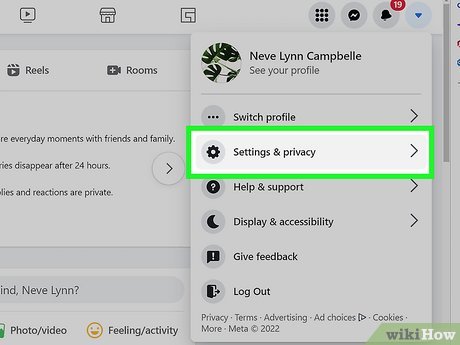In an age where our online interactions are increasingly governed by algorithms, the quest for personal privacy has never been more vital. Facebook, a platform connecting billions across the globe, has enriched our social lives while also generating concerns about the extent of data collection and the use of artificial intelligence to enhance user experience. One feature that exemplifies this intersection of convenience and privacy intrusion is the AI-driven friend suggestion tool. While it is designed to foster connections, many users may feel uncomfortable with how this technology analyzes their online behavior to make predictions about their social circles. This article aims to empower you with a step-by-step guide to disabling Facebook’s AI friend suggestions, allowing you to take control of your digital footprint. By mastering your privacy settings, you can enjoy a more tailored and secure social media experience, free from unsolicited recommendations. Join us as we navigate the path to safeguarding your online presence while still enjoying the connectivity that platforms like Facebook offer.
Understanding Facebook’s AI Friend Suggestions Mechanism
Facebook’s AI friend suggestions leverage complex algorithms to analyze your interactions and connections on the platform. By processing data from your friends, likes, and the groups you belong to, the algorithm identifies potential new friends who share similar interests or mutual connections. This feature aims to enhance user engagement by building a more interconnected social network, but it often raises privacy concerns among users who prefer to keep their networks more controlled. Understanding how these suggestions are crafted can empower you to take charge of your social experience.
To grasp the underlying factors influencing friend suggestions, consider the following elements:
- Mutual Friends: The number of common connections can trigger friend suggestions.
- Activity Patterns: Regular engagements such as comments, likes, or messages can indicate potential friendship.
- Group Membership: Sharing membership in the same groups can led to suggestions for connecting.
- Location Data: Proximity may lead to connections with users nearby.
by being aware of how your data is being utilized, you can make informed decisions about your privacy settings, ensuring your online experience aligns with your preferences.
Exploring the Privacy Implications of Facebook’s Friend Suggestions
As Facebook continues to leverage artificial intelligence for user engagement,the platform’s friend suggestion feature raises meaningful privacy concerns. When users interact with likes, comments, or post shares, Facebook’s algorithms analyze these activities to recommend potential friends. This may seem harmless, but the underlying data collection practices can expose personal details, creating a complex web of privacy implications. As a notable example, the extensive tracking of user connections and interactions not only builds a detailed profile of your social life but can also inadvertently reveal insights to third parties, leading to unwanted attention or even breaches of personal data.
Many users are unaware of how much control they have over their privacy settings regarding friend suggestions. To mitigate these risks, consider taking the following actions:
- Review your privacy settings: Ensure that your profile information is shared only with trusted friends.
- limit data sharing: Disable features that allow Facebook to access your contacts or location data.
- Manage friend interactions: Regularly review your friends list and remove any connections that may pose privacy issues.
| Action | Description |
|---|---|
| Disable Friend Suggestions | Turn off personalized suggestions based on your activity. |
| adjust Audience Settings | Control who sees your friend list and activities. |
Navigating Your Privacy Settings: A Step-by-Step Approach
Finding and adjusting your privacy settings on Facebook is essential to controlling how the platform uses your data, especially considering features like AI Friend Suggestions. Start by logging into your Facebook account and navigating to the Settings & Privacy section. From there, go to Settings, where you’ll find a variety of options to customize your experience. Within the settings menu, head to the Privacy tab, which is your primary resource for managing your information sharing preferences. Here are key areas to focus on:
- Who Can Friend You: Adjust this setting to limit friend requests to only people you know.
- Profile Visibility: Review your profile settings to control who can see your friends list.
- Ad Preferences: Fine-tune how your information is used for advertising, which indirectly impacts friend suggestions.
Once you’ve made the necessary adjustments in the Privacy section, proceed to the Timeline and Tagging settings. This area allows you to manage future interactions, including post visibility and tagging. Additionally, you can influence suggestions made by Facebook’s algorithms by setting who can see posts you’re tagged in. This can further limit the AI’s ability to recommend you to potential friends:
| Setting | Recommended Action |
|---|---|
| Who Can See Your Friends List | Only Me |
| Timeline Visibility | Friends Only |
| Tagging permissions | Review Tags Before They Appear |
Disabling Friend Suggestions on Mobile and Desktop Platforms
When you’re looking to enhance your privacy on Facebook, disabling friend suggestions can be an essential step. For mobile users, begin by opening the Facebook app and tapping on the three horizontal lines (the menu) in the bottom right corner. scroll down and select Settings & Privacy, then tap on Settings. Find the section labeled Privacy and tap on Contacts. Here, you will see an option that reads People You May Know.Toggle this option off to disable those pesky suggestions that the algorithm generates based on your contacts.
For desktop users, the process is similarly straightforward. Navigate to the Facebook website and click on the downward arrow in the top right corner to access the menu. Select Settings & Privacy, then Settings. In the left-hand column, click on Privacy. Look for the How People Find and Contact You section and locate Who can send you friend requests? Change this setting as desired and ensure that you’ve turned off People You May Know suggestions. By following these steps on both platforms, you can take control of your friend suggestions and enhance your overall privacy.
Enhancing Your Privacy: Additional Settings to Consider
As you take steps to disable Facebook’s AI friend suggestions,consider exploring various privacy settings that can further enhance your online security.Adjusting your profile visibility is crucial; make sure to set your friend list to private, so only those you trust have access. Additionally, consider who can send you friend requests and limit it to “Friends of Friends” or even ”Friends Only.” This simple alteration can greatly reduce unwanted connections, streamlining your experience on the platform while increasing your privacy.
Another valuable measure is to review your app settings. Third-party applications connected to your Facebook account may have access to your personal information and friend details. Regularly audit these apps and revoke permissions for those you no longer use or trust. You might find it useful to tighten your audience settings for posts and stories, ensuring that your updates are visible only to specific groups—friends, close friends, or a custom selection. Here’s a quick overview of settings you might want to check:
| setting | Description |
|---|---|
| Profile Visibility | Control who can see your profile information. |
| Friend Request Settings | Limit who can send you friend requests. |
| app Permissions | Review and manage third-party app access. |
| Post Visibility | Set audience restrictions for shares. |
The benefits of Managing Your friend List Actively
Actively managing your friend list on social media platforms like Facebook can substantially enhance your online experience. By regularly reviewing and updating your connections, you cultivate a more meaningful social network, which can be beneficial for both personal and professional interactions. Consider the following advantages:
- Curated Content: By choosing who to keep in your friend list, the content you see in your feed becomes more relevant and engaging.
- Improved Privacy: Limiting your friend list reduces the risk of sharing personal information with individuals whom you do not fully trust.
- better Networking: A focused friend list allows for more authentic engagement, leading to deeper relationships and potential opportunities.
Implementing an active management strategy can also help you maintain a positive online reputation. Such as, regularly considering who to add or remove from your friend list can prevent unwanted conflicts and misunderstandings.Here’s a simple approach to help guide your decision-making:
| Action | Frequency | Purpose |
|---|---|---|
| Review Friend Requests | Weekly | Ensure connections align with personal or professional goals |
| clean Up List | Monthly | Remove inactive or irrelevant accounts |
| Engage with Friends | Ongoing | Strengthen relationships through interaction |
Staying Informed: Keeping Up with Facebook’s Privacy Policy Changes
Staying abreast of Facebook’s evolving privacy policies is crucial for safeguarding your personal information. Facebook frequently updates its terms and conditions, often incorporating changes that may affect how your data is shared or used.To stay informed, consider the following tactics:
- Check the Privacy Center: This hub provides an overview of your privacy settings, data use, and recent changes.
- Subscribe to Updates: opt-in for updates from Facebook regarding policy changes. you’ll receive notifications directly via your email.
- Follow Privacy Blogs: Websites and blogs dedicated to digital privacy can provide insightful analyses on Facebook’s terms.
- Engage in Community Forums: Interacting with others in forums can definitely help you gather personal experiences regarding policy changes and their impacts.
It’s also worth noting that understanding Facebook’s privacy settings offers an additional layer of security. Here’s a brief comparison of essential privacy features available within Facebook’s settings:
| Privacy Feature | Description | Impact on Friend Suggestions |
|---|---|---|
| Profile Visibility | Controls who can see your profile information. | higher privacy reduces friend suggestions. |
| Tagging Options | Manage who can tag you in posts and photos. | Less tagging may lead to fewer suggestions. |
| Friend Requests | Choose who can send you friend requests. | Restricting can limit suggested friends. |
Using Alternative Social Media Approaches for Greater Privacy
In the quest for privacy, exploring alternative social media platforms can be a game-changer.Many users are increasingly turning away from mainstream networks like Facebook, seeking environments that prioritize data protection and offer greater control over personal information. Some noteworthy alternatives include:
- Mastodon – A decentralized platform that allows users to join communities with shared interests, emphasizing user control.
- Signal - Primarily a messaging app, but it enables users to connect with friends and share updates without compromising privacy.
- MeWe – This platform champions a user-first policy, giving individuals full control over their data and eliminating targeted ads.
- Ello – Marketed as a creative network, Ello encourages artist collaboration while keeping user data secure and private.
When utilizing these platforms, users can significantly enhance their privacy by engaging in practices that minimize personal data exposure. It’s essential to understand the privacy settings available and to regularly audit them to ensure optimal protection. Some effective strategies include:
| Strategy | Description |
|---|---|
| Limit Profile Visibility | Adjust settings to restrict who can see your profile and posts. |
| Use Pseudonyms | Consider using a name that doesn’t directly identify you. |
| Manage Connections | Be selective about who you connect with to enhance your network’s privacy. |
| Regular Data Reviews | Periodically review and clean up your content and connections. |
Building a Secure Digital Experience Beyond Facebook
As digital interactions evolve, it’s essential to take proactive measures in managing your online presence, especially on social media platforms like Facebook. While AI friend suggestions may appear harmless, they often serve to expose your personal connections, potentially compromising your privacy. To fortify your digital fortress against unwanted social exposure, consider adopting the following practices:
- Rethink Your Visibility: Regularly audit your privacy settings to ensure your information is not publicly accessible.
- Limit friend Suggestions: Navigate to the settings to manage who can be suggested as a friend. This can help reduce unwanted connections.
- Consider Alternative Platforms: Explore social media sites that prioritize user privacy, such as MeWe or Signal, where you can connect without the intrusive algorithms.
- Engage Mindfully: think critically about the information you share and the way you interact within your online community.
Building a secure digital experience is not just about adjusting settings but also about creating healthier digital habits. You might find it useful to keep a checklist for maintaining privacy beyond Facebook:
| action | Status |
|---|---|
| Review Facebook privacy settings | ✔️ |
| Limit app access to personal data | ✔️ |
| Audit friend list bi-annually | ✔️ |
| Switch to a privacy-focused platform | ❌ |
Incorporating these strategies will not only enhance your privacy but also encourage a culture of conscious sharing. As you navigate your online world,remember that your digital footprint is a reflection of you,and taking control over it is the first step towards a secure online lifestyle.
Q&A: Mastering Your Privacy – Disabling Facebook’s AI Friend Suggestions
Q1: What are Facebook’s AI friend suggestions?
A1: Facebook’s AI friend suggestions are recommendations generated by the platform, using algorithms to analyze your profile, connections, and interactions. The intention is to help you connect with new people who share mutual friends or interests. Though, this feature can feel intrusive for those who prefer more privacy.
Q2: Why would someone want to disable these suggestions?
A2: There are several reasons individuals might wish to disable AI friend suggestions.For privacy-conscious users, the idea of an algorithm determining potential friends based on their online behavior can feel unsettling. Moreover,some people simply prefer a more curated social experience without unsolicited friend requests or suggestions.
Q3: How can I disable AI friend suggestions on Facebook?
A3: Disabling AI friend suggestions is a straightforward process. Here’s a step-by-step guide:
- Open Facebook Settings: Click on the downward arrow in the top right corner and select “Settings & Privacy,” then “Settings.”
- Navigate to Privacy: In the left sidebar, click on “Privacy.”
- Manage your Activity: Scroll down to “How People find and Contact You” and adjust the settings for “Who can send you friend requests?” to “Friends of Friends” or “Friends Only.”
- Turn Off Suggestions: go to the “Timeline and Tagging” section and find the option for “Friends from Your Contacts” or similar suggestions, and disable it.
Q4: Will disabling AI friend suggestions affect my friend requests?
A4: Disabling AI friend suggestions will not stop people from sending you friend requests; it will simply limit the automated suggestions Facebook makes for possible new friends. You will still receive friend requests from anyone who can see your profile based on your privacy settings.
Q5: Are there any other privacy settings I should consider adjusting?
A5: Yes! Beyond disabling friend suggestions, consider reviewing your overall privacy settings. You can limit who sees your posts, who can look you up using your email or phone number, and manage the audience for past posts.Regularly auditing these settings can significantly enhance your online privacy.
Q6: What should I do if I still see unwanted suggestions after making these changes?
A6: If you continue to see unwanted suggestions, ensure that all relevant privacy settings are properly adjusted. Additionally, consider reviewing your friend list and mutual connections, as these can influence the AI algorithms. Regularly clearing your browsing data and restricting data sharing can also help minimize future suggestions.
Q7: Is it possible to report unwanted suggestions?
A7: Yes,if you encounter inappropriate or unwanted friend suggestions,you can report them directly. Click on the suggestion and select the option to “Hide” or “Report” the profile,which helps improve the system and your feed.
Q8: What’s the overall takeaway from disabling AI friend suggestions?
A8: Disabling AI friend suggestions is a personal preference that reinforces your control over your social media experience. With the steps outlined, you can navigate Facebook with a little more privacy, ensuring that your connections align with your comfort levels and boundaries.
In a world where our digital footprints often leave more than just shadows,mastering your privacy is a crucial endeavor. As we have explored in this guide, disabling Facebook’s AI friend suggestions is not merely a matter of convenience; it’s a significant step towards reclaiming your personal space in the online realm. By carefully navigating the platform’s settings,you can take control of how your information is used and who can see what. This empowers you to engage on social media with the confidence that your connections—and your privacy—are exclusively yours.
as you venture forward, remember that privacy is not just about technology; it’s about cultivating a mindset. Stay informed, remain proactive, and don’t hesitate to adapt as the digital landscape evolves. With these strategies in hand, you can enjoy a more personalized and secure online experience, savoring the connections you choose to foster without the interference of algorithms. Here’s to taking charge of your social media presence—one step at a time.