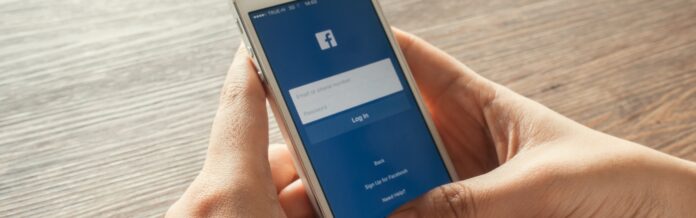In a world where social connections and digital interactions thrive on platforms like Facebook, encountering login issues can feel like a sudden roadblock in a fast-paced journey.For iOS users, the frustration of repeated login timeouts can disrupt the seamless experience they expect from this popular social media app. Whether you’re trying to catch up with friends, share a memorable moment, or manage meaningful communications, being locked out can be frustrating.But fear not! This complete step-by-step guide is designed to help you navigate the maze of login timeouts on iOS. From simple troubleshooting tips to advanced solutions, we’ll equip you with the tools to regain access to your virtual social life.Join us as we unravel the mysteries behind these unexpected interruptions and empower you to swiftly get back online.
Understanding Facebook Login Timeouts on iOS
When dealing with Facebook login timeouts on iOS devices,several factors can contribute to the issue. Network connectivity plays a crucial role, as a weak or unstable connection can prevent the app from completing the login process. Additionally, it’s important to ensure that the user’s device has an up-to-date version of iOS and the Facebook app, as outdated software can lead to compatibility problems. Hear are some potential causes that may lead to login timeouts:
- Network Issues: Slow Wi-Fi or mobile data can disrupt the login flow.
- App Permissions: Restricted permissions may hinder authentication.
- Outdated Software: Running outdated versions of iOS or Facebook can lead to errors.
- background restrictions: If the app isn’t allowed to run in the background, it may fail to log in.
To effectively resolve these timeouts, users should perform a series of checks. Begin with examining connectivity options and switching between Wi-Fi and cellular data to see if that addresses the issue. Following that, ensure that both the Facebook app and iOS are updated to their latest versions. If problems persist, resetting network settings can offer a fresh start. the table below outlines key steps to troubleshoot the problem:
| step | Action |
|---|---|
| 1 | Check network connection (Wi-fi or mobile data) |
| 2 | Update Facebook app and iOS version |
| 3 | Reset network settings on the device |
Common Causes of login Timeouts in the Facebook App
When experiencing login timeouts in the Facebook app, several underlying factors might be at play.one common culprit is poor internet connectivity, which can lead to disruptions in communication between the app and Facebook’s servers. If your Wi-Fi connection is weak or your cellular data is unstable, the login process may fail, resulting in a timeout. Additionally, server issues on Facebook’s end can also contribute, especially if there are widespread outages or maintenance activities occurring. It’s essential to check online whether othre users are experiencing similar problems.
Another potential factor is the app’s cache and stored data. Over time, accumulated data may cause the app to function inefficiently. Regularly clearing the app’s cache can definitely help mitigate this issue. Furthermore, outdated app versions may not work correctly with the current Facebook server configuration, leading to login difficulties. Ensure you have the latest version installed for optimal performance. It’s also wise to verify that your device’s operating system is up-to-date, as compatibility issues can arise from using older systems.
Clearing Cache and Data to Resolve Login Issues
If you’re experiencing persistent login issues with Facebook on your iOS device, clearing your app’s cache and data may help restore normal functionality. This process can eliminate any corrupted files or outdated details that may be causing the login timeout. Here’s how to do it:
- Uninstall the Facebook App: Tap and hold the Facebook app icon on your home screen until it jiggles, then tap the ‘X’ to delete it.
- restart Your Device: Power down your iPhone or iPad and then turn it back on. This step ensures that any residual memory is cleared.
- reinstall Facebook: Visit the App Store, search for Facebook, and reinstall the app.
After reinstalling, it’s crucial to log back into your account with fresh data.If you continue to face problems, consider resetting your device’s network settings. This can sometimes clear up connection issues that might potentially be affecting your login:
| Action | Description |
|---|---|
| Go to Settings | Open the Settings app on your iOS device. |
| Select General | Scroll down and tap on ‘General’. |
| Reset Network Settings | Tap on ‘Transfer or Reset iPhone’, then ’Reset’, and select ‘Reset Network settings’. |
By following these steps to clear cache and data, you can greatly enhance your chances of resolving Facebook login issues and streamline your overall app experience.
Checking Your Internet Connection for Stability
Before diving into more complex troubleshooting steps,it’s crucial to ensure that your internet connection is stable. An unstable connection can lead to frequent logouts and timeouts when trying to access Facebook. Start by performing a speed test to check your current connection quality. you can use platforms like Speedtest.net or Fast.com to see if your upload and download speeds meet the requirements for smooth browsing. if you notice inconsistency in speed or an unusually high ping, this could be the root of your problem.
In addition to speed tests, consider the following tips to optimize your network:
- Restart your router to refresh your connection.
- Move closer to the router if you’re using Wi-Fi.
- Check for network interruptions with your service provider.
- Limit the number of devices connected to your network, as this can reduce bandwidth.
Maintaining a strong and consistent connection can considerably improve your experience while logging into Facebook. If issues persist even after confirming a stable internet connection, it may be time to explore other possible causes.
Updating the Facebook App to the Latest Version
Keeping your Facebook app updated to the latest version is crucial for ensuring smooth functionality and security. Regular updates not only introduce new features and enhancements but also fix bugs that can cause login timeouts. to check for updates, simply follow these steps:
- Open the App Store on your iOS device.
- Tap on your profile icon in the top right corner.
- Scroll down to find Available Updates.
- If you see the Facebook app listed,tap Update next to it.
Alternatively, you can enable automatic updates for all your apps. This ensures that you never miss out on important updates:
- Go to Settings on your device.
- Select App Store.
- Toggle on App Updates under Automatic Downloads.
additionally, if you are encountering persistent login timeouts even after updating the app, consider checking your device’s storage space. Insufficient storage can affect app performance:
| Storage Status | Action Required |
|---|---|
| Less than 1 GB available | Free up space by deleting unused apps or media. |
| 1 - 5 GB available | Consider reviewing large files to optimize performance. |
| More than 5 GB available | storage is adequate; continue monitoring updates. |
Adjusting Device Settings for optimal Performance
To ensure your device is functioning at it’s best when accessing Facebook, it’s essential to adjust specific settings. Start by checking your network connection; a stable Wi-Fi or mobile data connection is crucial for smooth app performance. Consider the following adjustments:
- Update iOS: Always keep your operating system updated to the latest version.
- App Updates: Make sure your Facebook app is up-to-date to benefit from the latest fixes.
- Clear Cache: regularly clear the app cache to remove temporary files that may slow down the app.
- Background App Refresh: Enable this feature for Facebook to improve its response time.
Additionally, adjusting privacy and security settings can also enhance performance. Navigate to your device’s settings to customize these features. Here’s a simple overview:
| Setting | Recommended Action |
|---|---|
| Location Services | Allow Facebook to access your location to improve loading times for location-based features. |
| Notifications | optimize notifications settings to reduce background activity unrelated to your Facebook usage. |
| Data Saver Mode | Disable this feature for better data flow, ensuring the app runs smoothly without interruptions. |
Reinstalling the Facebook App as a Last Resort
Sometimes, persistent login timeouts on the Facebook app can be attributed to corrupted data or issues with the app itself. In such cases, reinstalling the app can serve as a definitive solution. Before proceeding with this step, make sure you back up any important data associated with your Facebook account, as it might be temporarily inaccessible post-reinstallation. This action can help clear out glitches that may be hindering your login process.
To execute the reinstallation effectively, follow these steps:
- Delete the App: Long press the Facebook app icon on your home screen until it shakes, then tap the ‘X’ to delete.
- Clear Cache (if applicable): Go to your device settings, find the Facebook app, and clear cache data under storage settings.
- Reinstall from App store: Open the App Store,search for Facebook,and tap ‘Get’ to download and install the app again.
- Log In: Launch the newly installed app and enter your credentials to see if the issue persists.
Contacting Facebook Support for Persistent Problems
If you’ve gone through the troubleshooting steps and are still facing persistent login timeouts on your iOS device, reaching out to Facebook support can be a viable solution. They have dedicated support teams familiar with common technical issues users face. Here’s how you can effectively contact them:
- Visit the Help Center: Go to the Facebook Help Center and search for your specific issue. There may already be solutions or suggestions available.
- Use the Support Inbox: Check your Support Inbox on facebook.It contains notifications regarding any reports you have submitted.
- Submit a Report: If necessary, report the issue through the “Report a Problem” feature within the app. Provide detailed descriptions to help the support team understand your situation.
Communication is key when dealing with persistent issues. Be sure to give clear details about the problems you’re encountering, including:
| Information Type | Details to Provide |
|---|---|
| Device Model | Your specific iOS device model (e.g., iPhone 12) |
| OS Version | iOS version currently installed (e.g., iOS 16.0) |
| App Version | Facebook app version you are using (e.g., v350.0) |
| Issue Description | Detailed description of the login timeout problem |
Preventive Measures to Avoid Future Login Issues
To ensure a seamless Facebook login experience in the future, implementing some preventive measures is essential. Begin by regularly updating your iOS device and the Facebook app to the latest versions.This not only provides new features but also remedies potential glitches that could interfere with your login process. additionally, it’s wise to maintain a stable internet connection; switching to a reliable Wi-Fi network can frequently enough resolve unexpected connectivity issues. Consider enabling the option for automatic software updates for both your device and apps, ensuring that you are equipped with the best performance enhancements and security patches available.
Another beneficial strategy is to manage your app permissions and data effectively. Periodically review the permissions granted to the Facebook app and restrict any that are unnecessary. This can help in maintaining a healthy app surroundings. Clearing the app’s cache and data can also prevent accumulating glitches over time. For an organized approach, the following table summarizes essential measures to bolster your login security and efficiency:
| Preventive Measure | Description |
|---|---|
| Regular Updates | Keep your iOS and Facebook app updated for optimal performance. |
| Stable Internet Connection | Use a reliable Wi-Fi network to minimize connectivity issues. |
| Manage Permissions | Review and restrict app permissions regularly for security. |
| Clear Cache and Data | Regularly clear app cache to mitigate glitches. |
Q1: what are common reasons for Facebook login timeouts on iOS devices?
A1: Facebook login timeouts can occur due to various reasons such as poor internet connectivity, outdated app versions, conflicts with other apps, or insufficient device storage. Additionally, iOS system updates or changes to Facebook’s authorization process may also contribute to this issue.
Q2: How can I check my internet connection to rule it out as a cause?
A2: To ensure your internet connection is stable, try opening a website or another app that requires the internet. If they load without issues, your connection may be fine. If not, try switching from Wi-Fi to cellular data or vice versa, or restart your router for a refreshing touch.
Q3: What should I do if my Facebook app is outdated?
A3: Outdated apps can often lead to compatibility issues. To update your Facebook app, open the App Store, navigate to the “updates” tab, and check if Facebook is listed. If it is, tap “Update” to download the latest version, which may include important bug fixes or improvements.
Q4: Are there any specific settings I should check on my iOS device?
A4: yes! Ensure that your device is running the latest version of iOS. Go to Settings > General > Software Update and install any available updates. Additionally, check if Facebook has permission to use mobile data by going to Settings > Facebook and confirming that “Cellular Data” is enabled.
Q5: what if I encounter conflicts with other apps?
A5: Sometimes, other apps can interfere with Facebook’s authentication process. To troubleshoot, try closing all running apps by swiping up from the bottom of your screen and then reopening only the facebook app. If the issue persists, consider uninstalling and reinstalling the app altogether.
Q6: What if I’m still facing timeout issues?
A6: If problems continue, try restarting your device.A simple reboot can clear temporary files and reset network connections, often resolving login issues. if that doesn’t help, consider resetting your network settings in settings > General > Reset > Reset Network Settings. Just remember,this will erase saved Wi-Fi passwords.
Q7: Are there any advanced troubleshooting steps I can take?
A7: For those still struggling, consider logging in from a different device or platform to see if the issue is specific to your iOS device.You may also want to clear the app cache, which typically requires reinstalling the app, or check for any known outages from Facebook’s end by visiting their official Twitter account or status page.
Q8: Lastly,how can I contact Facebook support for ongoing issues?
A8: If the login timeout continues despite following all troubleshooting steps,contacting Facebook Support is wise. You can find help through the app by tapping “Help & support” in the menu, or by visiting the Facebook Help Center on your browser for a wider array of resources.
This guide is designed to equip you with the knowledge needed to navigate and resolve Facebook login timeout issues on your iOS device effectively. Happy logging in!
encountering login timeouts on Facebook for iOS can be a frustrating experience, but with the right troubleshooting techniques, you can swiftly navigate through the issue. by following the step-by-step guide we’ve outlined, you can pinpoint the underlying causes and implement effective solutions to restore seamless access to your social network. Remember, technology can be unpredictable, but being equipped with knowledge and a proactive mindset will empower you to overcome these challenges. Whether it’s adjusting your settings, clearing cache, or checking for updates, each step brings you closer to a smooth login experience. So the next time you face a timeout, you’ll be ready to tackle it head-on with confidence. Happy connecting!