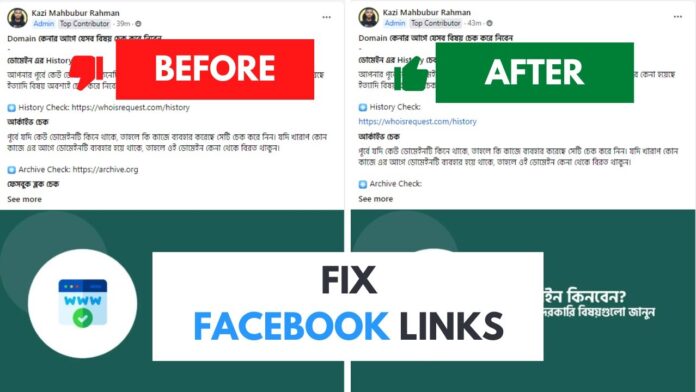In the vast digital landscape of social media, Facebook Groups have emerged as vibrant community hubs, bringing together like-minded individuals to share, learn, and connect. Though, even the most dedicated users can encounter frustrating obstacles as they navigate these online spaces. One common issue that can dim the excitement of group engagement is the notorious “Facebook Group Link Not Working” error. Whether you’re trying to join a new group, invite friends, or simply share a link, the sudden roadblock can be perplexing. Fear not! In this article, we will explore practical troubleshooting tips to help you swiftly resolve this pesky issue, empowering you to return to the conversations and connections that matter most. Join us as we delve into the root causes of this problem and equip you with the tools to enhance your Facebook Group experience.
Understanding the Common Causes of Facebook Group Link Issues
When facing issues with Facebook group links, it’s essential to identify the underlying causes. A common culprit is privacy settings, as groups can be set to private or secret, rendering links ineffective for those outside the invited circle. Group administrators might have modified access permissions,leading to broken links for non-members or those without the necessary approvals. Other technical factors include outdated app versions or browser incompatibilities, which can inhibit proper link functionality. It’s advisable to check that you’re using the latest version of the app or browser.
Another frequent cause of link issues can stem from incorrect URLs.Even a slight error in entering the group link, such as a missing character or an unnecessary space, can lead to failure. Additionally, group links may change if the group name is updated, which could confuse users trying to access the space.To aid in troubleshooting, consider a few key elements:
- Verify the exact URL you are using.
- check group settings for changes in privacy or access.
- Confirm that your app or browser is current.
Verifying Your Group Privacy Settings for seamless Access
To ensure that members can easily access your group, it’s essential to regularly check and verify your privacy settings. Facebook offers different privacy options, and selecting the appropriate one can impact how easily users can find and join your group. Here are some key points to consider when evaluating your settings:
- Public Groups: Anyone can see the group and its posts, making access seamless for potential members.
- Closed Groups: Only members can see posts, but the group can still be discovered easily by searching.
- secret Groups: This option hides the group entirely from non-members, which could lead to access issues if invitations aren’t properly managed.
To check your settings, navigate to your group’s homepage and click on the “Settings” tab. Here, you can find the visibility option and make any necessary adjustments.If you have modified these settings recently, it’s wise to inform members about how to access the group with the updated privacy in mind. Consider creating a table to facilitate an understanding of the different settings:
| Privacy Type | Visibility | Searchable |
| Public | Visible to everyone | Yes |
| Closed | Visible to members only | Yes |
| Secret | Hidden from everyone | No |
Checking the URL Format: Ensuring Correctness and Accessibility
One of the primary reasons a Facebook group link might not work is an issue with its format. Always start by ensuring that the URL follows the correct structure, which usually includes “https://www.facebook.com/groups/” followed by a unique identifier. It’s essential to verify that there are no unnecessary characters, spaces, or typos in the link. To aid in troubleshooting, try copying the URL directly from the browser’s address bar to avoid any alterations during manual entry. Here are some key points to keep in mind:
- Check for correct prefix: Ensure the link starts with “https://”
- Look for group privacy settings: Ensure the group is set to public or that you have access to it.
- Eliminate extraneous symbols: Refrain from adding additional punctuation or symbols that are unnecessary.
Accessibility can play a vital role in determining whether a group link functions correctly. If the group is private or requires membership approval, users may encounter issues accessing it, even if the URL is formatted correctly. Additionally, consider that links may not work across all devices or browsers due to outdated applications or software. Check to see if the link works on multiple browsers such as Chrome, Firefox, or Safari, and ensure that the Facebook app is up to date on mobile devices. Remember to assess:
| Device | Access Status |
|---|---|
| Desktop | ✔️ Check for browser compatibility |
| Mobile | ✔️ Ensure app is updated |
| Browser | ✔️ Test multiple versions |
Exploring Browser Compatibility and Clear Cache Solutions
Ensuring that your browser is compatible with Facebook is crucial for a seamless experience when accessing group links. Different browsers and their versions may support various features, impacting how links function. If you encounter issues with a Facebook group link, consider switching to a different browser or updating your current one. Here are some popular browsers you might try:
- Google Chrome – Known for its speed and extensive support for web technologies.
- Mozilla Firefox – Offers strong privacy features and customizable options.
- Microsoft Edge – Integrated well with windows, featuring improved performance.
- Safari - Optimized for Apple devices, ensuring compatibility.
Moreover, clearing your browser’s cache can resolve unexpected loading issues. Sometimes, old cached data can conflict with new site data, causing links to malfunction. Here’s a fast guide to clear cache in different browsers:
| Browser | Steps to Clear Cache |
|---|---|
| Google Chrome | Settings > Privacy and security > Clear browsing data |
| Mozilla Firefox | Options > Privacy & Security > Cookies and Site Data > Clear Data |
| Microsoft Edge | Settings > Privacy, search, and services > Clear browsing data |
| Safari | Preferences > Privacy > Manage Website Data > Remove All |
After following these steps, try accessing the Facebook group link again.With the right browser and a cleared cache, you’re likely to resolve those annoying link issues!
Utilizing Facebook’s Help Center for Troubleshooting Resources
If you’re encountering issues with your Facebook group link not functioning properly, tapping into Facebook’s Help Center can be a game changer. This resource is equipped with a thorough database of articles and FAQs that address a variety of concerns related to groups, including link accessibility. To effectively utilize this tool, follow these steps:
- Visit the Help Center: Head to the Facebook Help Center by clicking on the question mark icon in the main navigation bar.
- Search Bar: Use the search bar to type in relevant keywords such as “group link not working.”
- Explore Relevant Articles: Browse through the suggested articles that pertain directly to group settings and link issues.
- Community Forum: Consider checking the community forum for user-generated solutions and tips.
Moreover, facebook often updates its Help Center with new troubleshooting tips and features, so it’s worthwhile to revisit it regularly. To enhance your troubleshooting efforts, keep a note of any error messages or symptoms you experience. You might also want to compile a quick reference table for easy access to key points. Here’s a simple format for your reference:
| Issue | Possible solution |
|---|---|
| Link leads to a 404 error | Check group settings and visibility |
| Link redirects users | Verify link permissions and privacy settings |
| link not clickable | Inspect the format and ensure it’s properly shared |
Testing Group Links on Different Devices for Broader Insight
To effectively troubleshoot the issue of a non-functioning Facebook group link, it’s essential to test the link on various devices and browsers. This approach will help identify if the problem is isolated to a specific platform or if it affects multiple environments. Start by using a variety of devices—such as desktops, laptops, tablets, and smartphones—to check how the link performs across different screen sizes and operating systems. You should also consider testing on different web browsers like Chrome, Firefox, Safari, and Edge. For each device and browser combination, observe whether the group link redirects properly or displays any error messages, which could offer valuable insights into the issue.
In addition to device and browser testing, it’s crucial to check your network conditions. Strong internet connections can sometimes mask underlying issues that a weak connection may reveal. Utilize a combination of Wi-Fi networks and cellular data to gauge the link’s response. Keep a log of your findings, detailing any discrepancies you notice when testing the link. This collected data will not only assist you in diagnosing the issue more accurately but may also highlight potential fixes based on where the link fails to function. Below is a simple table to record your observations:
| Device/browser | Result | Error Message |
|---|---|---|
| Desktop - Chrome | Working | N/A |
| Smartphone – Safari | Not Working | Group not Found |
| Tablet – Firefox | working | N/A |
| Desktop – Edge | Not Working | Privacy Settings Blocked |
Engaging with Group Members: Encouraging Feedback and Reporting
When facing issues like the ‘Facebook Group Link Not Working’, it’s crucial to foster a collaborative atmosphere that encourages all group members to share their thoughts and experiences. Engage with them by prompting discussions and asking questions, allowing everyone to voice their concerns or solutions. Consider implementing the following methods to encourage open interaction:
- Polls: Create quick polls to gauge if others are experiencing similar issues.
- Dedicated Threads: Start a specific thread for troubleshooting where members can share their insights.
- Weekly Check-ins: Schedule regular check-ins to discuss ongoing issues and invite feedback.
Additionally, it’s essential to establish a straightforward process for reporting problems. This not only makes members feel valued but also streamlines the troubleshooting process. Here are some simple guidelines to implement:
| Action | Description |
| Report Feedback | Use a designated comment section or form to submit feedback on link issues. |
| Share Screenshots | Encourage members to post screenshots of their issue to help diagnose the problem. |
| Suggest Solutions | Invite members to propose their own solutions based on their experiences. |
Reassessing Invitation Methods: Direct Links Versus Invites
In the age of social media, group invitations have become integral to engaging communities. When considering invitation methods, the choice between direct links and invites can substantially affect group accessibility. With direct links, users can join instantly without any barriers, streamlining the onboarding process. This straightforward method often comes with fewer complications,making it notably effective for promoting clarity and an open community feel. However, if the link is broken or inaccessible, the entire effort can backfire, leaving potential members frustrated and disconnected.
Conversely, using invite methods allows for added layers of control and personalization, making it easier to curate who enters the group. By leveraging invitation features, admins can craft tailored messages to engage users, providing context and excitement about the community. Yet, this method can lead to delays and may result in potential joiners losing interest if they encounter issues such as not receiving the invite email or not recognizing the sender. choosing between these options necessitates a careful consideration of your community’s needs and how best to foster that environment through the right invitation strategy.
Seeking Assistance from Facebook Support for Persistent Problems
If you’ve tried troubleshooting the issue of the Facebook Group link not working and are still facing challenges, reaching out to Facebook Support can be an effective next step. Here are some considerations to make the most of your support request:
- Document Your Problem: Clearly outline the issue you’re experiencing, including any error messages or specific behaviors of the link.
- Gather Evidence: Take screenshots of the problem to visually support your claims, making it easier for the support team to understand your situation.
- Be Descriptive: Provide details on any troubleshooting steps you’ve already taken, as this can help in diagnosing the problem faster.
Before reaching out, you may want to check the Facebook Help Center for relevant articles that might address your issue. If the problem persists, consider using the following table to format your details succinctly for support:
| Details | Information |
|---|---|
| Facebook Account: | Your Profile Link |
| Error Message: | Description of error encountered |
| Browser Used: | Name and version of the browser |
| Date of Issue: | Date you first noticed the problem |
Q&A for “”
Q1: What are the common reasons why a Facebook group link may not work?
A1: there are several reasons a Facebook group link might not function as expected. Common culprits include the group being set to “private,” which restricts non-members from accessing the link, or the group having been deleted or deactivated by its admin.Additionally,if the user’s account is restricted or if there are typographical errors in the link itself,it may also lead to issues.
Q2: How can I verify if my Facebook group link is correct?
A2: To verify the link, simply navigate to your Facebook group and copy the URL directly from the address bar. ensure there are no extra spaces or characters when pasting. You can also share the link with a trusted friend to test if they can access it without any issues.
Q3: What should I do if the group has changed its privacy settings?
A3: If the group’s privacy settings have been altered—such as, from “public” to “private”—non-members will need to either request to join the group or be invited by an existing member.If you’re a member and can’t access the group, contact the admin for clarification.
Q4: I’ve tried everything, and the link still doesn’t work. What’s next?
A4: If the issue persists after checking the previous steps, it’s wise to clear your browser’s cache and cookies, then try accessing the link again. Alternatively, attempting to open the link in an incognito window or a different browser can sometimes resolve conflicts caused by extensions or settings.
Q5: Can there be any technical issues on Facebook’s side that might affect link functionality?
A5: Absolutely—like any platform, Facebook can experience outages or technical glitches that may affect link functionality. Checking social media or websites like DownDetector can provide insights into whether others are facing similar issues, confirming if it’s a widespread problem.
Q6: Should I reset my Facebook account password if I suspect my link isn’t working due to account issues?
A6: If you suspect that your account may be compromised or experiencing issues,changing your password is a wise proactive step.This ensures your account is secure. However, if the only problem is with the group link, there may be no need to reset anything until you explore all other troubleshooting options.
Q7: How can I better manage group links in the future to avoid issues?
A7: To avoid problems with group links in the future, keep them organized by creating a document where you store all your critically important links. Regularly check the group settings and be aware of any updates that might affect link accessibility. additionally, consider creating a short URL using a URL shortener for easier sharing and management.
Q8: Where can I find more help if I can’t solve the issue on my own?
A8: If you’ve exhausted all troubleshooting options, consider visiting Facebook’s Help Center, where you can find articles and guides tailored to troubleshooting link issues. You can also reach out to Facebook Support for assistance, especially if the matter seems more complex than a simple fix.
By following these Q&A troubleshooting tips, you should be better equipped to navigate any issues related to malfunctioning Facebook group links. Happy connecting!
navigating the digital landscape of Facebook groups can sometimes feel like a maze, especially when faced with the frustrating “Group Link Not Working” issue. Armed with the troubleshooting tips we’ve explored, you are now better equipped to tackle these hiccups and reconnect with your community seamlessly. Remember to check your settings, inspect your links, and don’t hesitate to reach out to Facebook support if needed.Technology can be tricky, but with a bit of patience and the right strategies, you can ensure that your social connections remain strong. Happy browsing, and may your group adventures be ever fruitful!