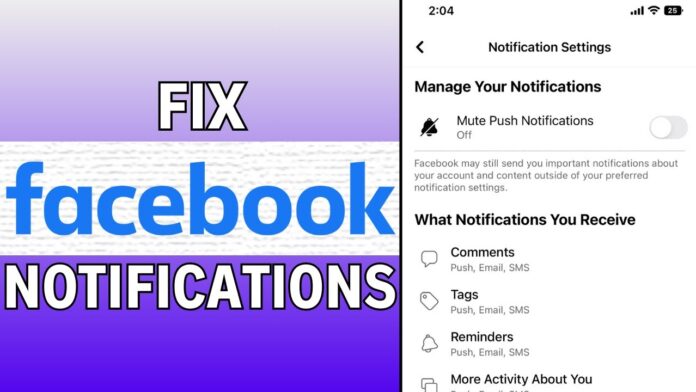In the vast digital landscape of social media, staying connected often hinges on timely notifications, especially on platforms like Facebook. Every ‘like,’ comment,or friend request delivered directly to your device serves as a thread that binds you to your social network. However, what happens when those notifications suddenly vanish, leaving you in the dark about the interactions that matter most? If you’ve recently faced the frustration of missing alerts on your iOS device, you’re not alone. This troubleshooting guide is designed to illuminate the path back to an informed and engaged social experience. We’ll explore common scenarios that lead to notifications going missing and provide step-by-step solutions to restore your connection to the updates that keep you in the loop. Join us as we navigate the nuances of settings and features, ensuring that you never miss a moment of social interaction again.
Understanding Facebook Notifications on iOS Devices
Facebook notifications on your iOS device provide essential updates about interactions, events, and communication from friends and pages you follow. However, if you’re missing notifications, it’s crucial to first examine your settings. Start by ensuring that notifications are enabled for the Facebook app in both the iOS settings and the app’s settings. Here’s how you can check:
- Open Settings on your iOS device.
- Scroll to find and select Facebook.
- Tap on Notifications and ensure they are turned on.
- Launch the Facebook app,tap on the Menu icon,and navigate to Settings & Privacy -> Settings -> notifications.
- Confirm that all preferred notification settings are activated.
Another common issue could be the Do Not Disturb feature inadvertently silencing notifications. To verify:
| check | Action |
|---|---|
| Do Not Disturb enabled? | Open Settings → Focus → Do Not Disturb, and switch it off if necessary. |
| App updates pending? | navigate to the App Store and check for any available updates for the Facebook app. |
| Network connection issues? | Ensure you have a stable internet connection, as notifications depend on it. |
Identifying the Common Causes of Missing Notifications
missing notifications on your iOS device can be frustrating,and often,the root causes are more common than you might think.Here are the top culprits that can lead to this issue:
- Notification Settings: Incorrect settings can easily silence your app alerts. Double-check your notification preferences for Facebook in the settings menu to ensure that everything is enabled.
- Do Not Disturb Mode: If this mode is activated, it will block all notifications. Make sure it is turned off during the times you wish to receive alerts.
- app Updates: Running an outdated version of the app may lead to instability and missing notifications. Regularly check for updates in the app Store.
- Network Issues: Connectivity problems can prevent notifications from coming through. Ensure you’re connected to a reliable Wi-Fi or cellular network.
In addition to these common causes, there can be more nuanced reasons behind your missing notifications. For instance, certain background app refresh settings might not allow Facebook to push alerts effectively. consider the following factors:
| Factor | Effect on Notifications |
|---|---|
| Background App Refresh | Can limit the app’s ability to receive notifications in real-time. |
| Battery Saver Mode | May restrict app functionality to save power, impacting notifications. |
| Account Settings | Your account may have notification preferences that override device settings. |
Checking Your Notification Settings for Facebook
To begin ensuring you receive all updates from your friends and pages, launch the Facebook app and navigate to the main menu. From there,scroll down and select Settings & Privacy. Within this menu, tap on Settings, where you’ll find a section dedicated to notifications. Here, you can adjust your preferences to make sure you don’t miss out on any critically important alerts. Review the following settings:
- Push Notifications: Enable or disable notifications for app activities.
- Email Notifications: Choose the types of emails you want to receive.
- SMS Notifications: If you prefer texts,manage your SMS settings accordingly.
- Notification Sounds: Customize your sounds to differentiate alerts.
After adjusting these options, it’s crucial to check if your device’s settings are also configured correctly. Head to your device’s Settings app,scroll to notifications,and locate the Facebook app. Ensure that notifications are allowed, and adjust the style according to your preference (banners, Alerts, etc.). for an optimal experience, consider the following:
| Setting | Status |
|---|---|
| Allow Notifications | ✅ Enabled |
| Show Previews | 📩 Always |
| Sounds | 🔊 On |
| Badge App Icon | ✅ Enabled |
Ensuring App Permissions are Properly Configured
When attempting to restore missing Facebook notifications, one of the critical steps is to ensure that your app permissions are correctly configured. Frequently enough, settings may change due to app updates or system resets, leading to unexpected limitations.To check your permissions, navigate to Settings on your iOS device, scroll down until you find the Facebook app, and access it’s settings. here, confirm that notifications are enabled along with any other permissions such as location Services or Background App Refresh, as they can considerably impact how notifications are delivered.
To streamline this process, consider the following checklist for verifying your app permissions:
- Notifications: Ensure that the notifications toggle is enabled.
- Background App Refresh: Check that this feature is permitted for Facebook.
- Location Services: Set it to “While Using the App” or “Always” for optimized notifications.
In addition, pay attention to any newly presented privacy settings that might require your authorization for the app to deliver notifications seamlessly. If issues persist, it may also be beneficial to reinstall Facebook after backing up any critically important information.
Troubleshooting network Connectivity Issues
Experiencing connectivity challenges can be frustrating, especially when it impacts your Facebook notifications. First, ensure your iOS device is indeed connected to the internet. You can do this by checking the Wi-Fi or cellular data indicators on your screen. Here are some fast checks to perform:
- Check Wi-Fi Settings: Open Settings > Wi-Fi, and confirm that you are connected to the correct network.
- Test Cellular Data: Navigate to Settings > Cellular and verify that cellular data is enabled for Facebook.
- Restart the Device: Sometimes, a simple restart can fix minor glitches.
If the connection seems stable but notifications remain elusive, consider renewing your network settings. This can help reset any misconfigurations that may be in place. To do this, go to Settings > General > Reset > Reset Network Settings. Be aware that this action will remove saved Wi-Fi passwords and VPN settings. Additionally, checking the app’s notification settings is essential; ensure that notifications for Facebook are allowed. Below is a handy reference table:
| Settings | Action |
|---|---|
| Network Connectivity | Check Wi-Fi and Cellular options |
| Reset Network Settings | Settings > General > Reset |
| App Notifications | Settings > Notifications > Facebook |
Updating the Facebook App for Optimal Performance
Keeping your Facebook app up to date is essential for achieving optimal performance and ensuring that all features function smoothly. Regular updates not only bring new features and improvements but also fix bugs that may be causing issues with notifications. To update your app, follow these simple steps:
- Open the App Store on your iOS device.
- Tap on your profile icon in the upper right corner.
- Scroll down to see pending updates and look for Facebook.
- If an update is available, tap Update next to the app.
- Once the update is complete, open Facebook to see if your notifications have returned.
In some cases,updating the app may not fully resolve the issue. If notifications still remain elusive, consider clearing the app’s cache or reinstalling it altogether. Here’s a quick reference table to help guide you in performing these additional troubleshooting steps:
| Action | Steps |
|---|---|
| Clear Cache | Go to Settings > Facebook > Clear Cache. |
| Reinstall App | Touch and hold the app icon > Remove app > Delete,then reinstall from App Store. |
Clearing the App Cache to Resolve Notification Glitches
If you’re experiencing issues with notifications not appearing on your Facebook app,one effective solution may be to clear the app’s cache. Over time, cached data can build up and lead to performance issues or glitches, including missing notifications. To clear the cache on your iOS device, follow these simple steps:
- Open the Settings app on your iPhone or iPad.
- Scroll down and find the Facebook app in your list of installed applications.
- Tap on Facebook,then select Offload App.This action will remove the app but keep its documents and data.
- After offloading, tap on Reinstall App. This will install a fresh version of the app, effectively clearing the cache.
Once you’ve successfully cleared the cache, relaunch the Facebook app and check if your notifications are back in action. If issues persist, it may also help to ensure that both your device’s software and the Facebook app are updated to the latest versions. Outdated software can often lead to compatibility problems, including notification errors. Keep your app and device updated by following these steps:
- Go to the App store and check for updates for Facebook.
- Navigate to Settings > General > Software update to confirm if your iOS is current.
Reinstalling Facebook as a Last Resort
When all troubleshooting efforts fail and notifications remain elusive, reinstalling the Facebook app can serve as a final step in your quest for resolution. This process not only refreshes the app but also reinstates any missing functionalities that may have been compromised. Before diving into this last resort, ensure you have backed up your important data, including photos and messages, to avoid any unintentional loss. To get started, follow these simplified steps:
- Uninstall the App: Press and hold the Facebook app icon on your home screen until the options appear, then tap “Remove app” and confirm.
- Restart Your Device: A simple restart can refresh your operating system and clear any lingering cache.
- Reinstall from App Store: Go to the App Store, search for Facebook, and tap the download icon to reinstall the app.
- Log In Again: Enter your credentials and check if the notifications are back to normal.
it’s also beneficial to check secondary settings after the reinstallation. Ensure your privacy settings within Facebook allow for notification alerts and verify that the push notifications are enabled in your device settings. Regularly updating the app can prevent similar issues from arising in the future. Keep in mind that staying connected with Facebook support can provide you with updates on known issues and additional assistance if needed. Below is a quick reference table on the common notification settings you should verify post-reinstallation:
| Notification Type | Settings to Check |
|---|---|
| Friend Requests | Enabled |
| Comments on Your Posts | Enabled |
| Tags and Mentions | Enabled |
| Group Activity | Enabled |
Seeking Further Support from Facebook Help Center
If you’ve tried all the basic troubleshooting steps and notifications are still missing, it may be time to seek assistance directly from Facebook’s Help Center. Their dedicated team is available to guide you through more complex issues that often require personalized support.Here are some actions you can take when reaching out:
- Visit the Help Center: Navigate to the facebook Help Center to find articles and FAQs related to notifications.
- Report a Problem: Use the “Report a Problem” feature to let Facebook know about the missing notifications.
- Community forum: Engage with the Facebook Community Forum to see if others have faced similar issues and what solutions they found.
While awaiting a response, consider providing as much detail as possible to expedite the troubleshooting process. Make sure to include:
| Detail | description |
|---|---|
| Device Model | your iOS device model (e.g., iPhone 12). |
| iOS Version | The current version of iOS you are running. |
| App Version | The version of the Facebook app installed. |
| Steps Taken | A brief summary of the troubleshooting steps you’ve already attempted. |
Providing this information will help Facebook better understand your situation and target their assistance effectively, ensuring you get back to enjoying all your notifications seamlessly.
Article Title:
Q1: Why aren’t I receiving Facebook notifications on my iOS device?
A1: There could be several reasons for missing notifications. It might very well be due to app settings, device settings, or even software glitches.By systematically checking both your Facebook app settings and your iOS notification settings, you can frequently enough identify the culprit.
Q2: How can I check if my Facebook notifications are enabled?
A2: Open the Facebook app on your iOS device, tap the three horizontal lines in the bottom right corner to access the menu, scroll down to “Settings & Privacy,” then tap “settings.” Under “Notifications,” you’ll find options to customize your notification settings. Ensure that you have notifications for the activities you want enabled.
Q3: What if my iOS notification settings are turned off for the Facebook app?
A3: Good catch! To check your iOS notification settings,navigate to “Settings” on your device,scroll down,and select ”Facebook.” Here, you can toggle notifications on and off. Make sure all options under the “Allow Notifications” section are activated to start receiving alerts again.
Q4: I’ve checked my settings, but I still don’t see notifications. What’s next?
A4: If both app-specific and device settings look correct, try quitting the Facebook app by swiping it away in the app switcher. Then, restart your device to clear any temporary glitches. After rebooting, reopen the app and see if notifications return.
Q5: Could background app refresh affect my Facebook notifications?
A5: Absolutely! Background App Refresh allows apps to run in the background and fetch new content, which can keep your notifications up-to-date. To check if this feature is enabled, go to “Settings,” tap on “General,” and select ”background App Refresh.” Ensure it’s on for Facebook. It could just be the boost you need!
Q6: What if I’m still missing notifications after troubleshooting?
A6: If the notifications are still elusive, consider updating the Facebook app to its latest version, as updates frequently enough fix existing bugs. You can do this by visiting the App Store, tapping on your profile picture, and scrolling to see pending updates. A fresh install can also work wonders – just make sure to back up any important chats or data before uninstalling.
Q7: are there any known bugs that could cause this issue?
A7: Occasionally, Facebook introduces bugs that can affect notifications. It’s wise to check online forums or Facebook’s Help Center for any announcements on notification issues. Sometimes logging out and logging back in or waiting for Facebook to release a patch is all you can do.
Q8: If nothing works, what are my options?
A8: If you’re still in notification limbo, consider reaching out to Facebook Support for further assistance. They can guide you through more advanced troubleshooting steps or escalate the issue if it’s a wider problem affecting multiple users.
With the steps outlined in this guide, returning your Facebook notifications to their rightful place on your iOS device may just be a few taps away. Happy reconnecting!
navigating the intricacies of your iOS device can sometimes feel like a winding maze, with missing Facebook notifications emerging as an unexpected hurdle. However, armed with the troubleshooting tips and strategies outlined in this guide, you can confidently take charge of your digital experience. Whether it’s adjusting your notification settings, ensuring your app is up to date, or tweaking your device preferences, each step is a stride towards restoring the vibrancy of your social interactions. Remember, technology can be unpredictable, but with patience and persistence, you’ll find your way back to seamless connectivity. So, take a deep breath, dive back into the facebook universe, and enjoy the notifications that keep you engaged with friends, family, and the world around you. Happy browsing!