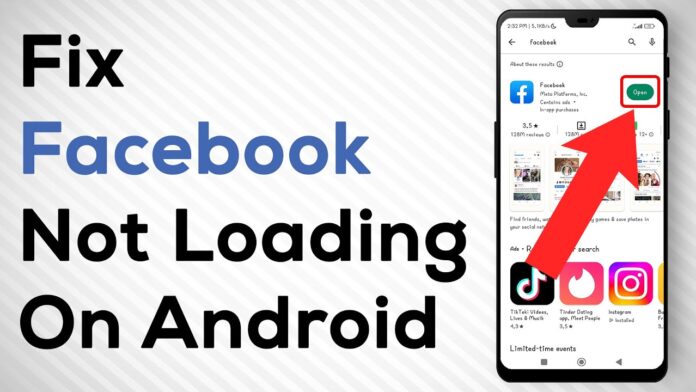In a world where social connections thrive on digital platforms, Facebook stands as one of the most relied-upon applications for keeping in touch. Yet,like any technology that entwines itself with our daily lives,it can sometimes be susceptible to glitches and bugs—particularly on Android 7 devices. Whether you’re facing unexpected crashes, connectivity issues, or troublesome notifications, these hurdles can transform a seamless social experience into a frustrating ordeal. This troubleshooting guide aims to illuminate the path toward resolution, offering practical steps to restore your Facebook functionality and get you back to connecting with friends, sharing updates, and enjoying all that the app has to offer. So, grab your device, and let’s embark on a journey to troubleshoot those pesky issues and reclaim your Facebook experience.
Understanding Common Facebook Issues on Android 7
When using Facebook on your Android 7 device, you may encounter various issues that can disrupt your experience. Common problems include slow loading times, frequent crashes, and difficulties in sending messages or uploading photos. These issues can often be traced back to a few typical culprits: outdated app versions, insufficient device storage, or conflicts with other applications. To address these challenges, it’s essential to ensure that you are running the latest version of the Facebook app. additionally, freeing up storage space by clearing cached data or uninstalling unneeded apps can help enhance performance.
If problems persist after taking these initial steps, consider checking your device settings. Sometimes, app permissions may prevent Facebook from functioning correctly. Navigate to your device’s Settings and review the app permissions for Facebook. Ensure it has access to necessary features such as camera, contacts, and storage. additionally, network connectivity can play a significant role in the app’s functionality.A weak Wi-Fi signal or slow mobile data can lead to interruptions. Using the troubleshooting methods outlined below can help resolve persistent Facebook issues:
- Clear Cache and Data: Go to Settings > Apps > facebook > Storage.
- Reinstall the App: Uninstall and then reinstall Facebook from the Play Store.
- Update Android Software: Check for any available updates through Settings > About Phone > System Updates.
Essential Device Checks Before Troubleshooting
before diving into troubleshooting specific Facebook issues on your android 7 device, it’s crucial to ensure that your device is functioning optimally. Start by verifying that your device is powered on and responsive. Inspect for any visible physical damage, such as cracks or water damage, which may affect performance.Additionally, confirm that your battery is charged adequately. A stable power supply can prevent unexpected shutdowns that might lead to app malfunctions. Don’t forget to check for signs of overheating, as this can severely impact your device’s capabilities.
Next, ensure that your Android 7 device meets the necessary requirements for running the latest version of the Facebook app.This includes checking your storage space and available memory. If apps are operating sluggishly or crashing, it might be time for a clean-up. Consider these key checks:
- Storage: Go to Settings > Storage to ensure you have sufficient space.
- Updates: Check for any system updates under Settings > About Phone > Software updates.
- App Permissions: Verify that the Facebook app has the necessary permissions under Settings > Apps > Facebook > permissions.
Clearing Cache and Data: A Simple Solution
If Facebook is acting up on your Android 7 device, clearing its cache and data might just do the trick. Cache buildup often leads to sluggish performance and crashes,so a little clean-up can help. To initiate this process, navigate to your device settings, select Apps, and find Facebook in the list. Once you tap on the app, you will see options to Clear Cache and Clear Data. While clearing the cache removes temporary files,clearing data erases all stored information,including login credentials and preferences,so be sure you have your login details ready!
After completing these steps,it’s a good idea to restart your device to ensure that the changes take effect. for a smooth experience, consider the following tips:
- Backup any important data: Before clearing data, ensure that anything crucial is saved.
- Re-login to Facebook: Once cleared, you’ll need to enter your credentials again.
- Regular Maintenance: Make a habit of clearing cache occasionally to keep the app running smoothly.
Updating the Facebook App for Optimal Performance
Keeping the Facebook app updated is essential for ensuring that your Android 7 device runs smoothly. Regular updates not only introduce new features but also fix bugs and enhance the overall performance of the app. To update the app, follow these steps:
- Open the Google Play Store on your device.
- Tap on the Menu button (three horizontal lines) in the top-left corner.
- Select My apps & games.
- Look for Facebook in the list of apps waiting for an update.
- If an update is available, tap Update.
In addition, ensuring that your device’s software is current can significantly impact app functionality. An outdated operating system can cause compatibility issues. Here’s a simple way to check for updates:
- Go to Settings on your device.
- Scroll down and select About phone.
- Tap on System updates to check for available updates.
Make sure to restart your device after updates to fully implement changes. If you continue to experience issues with the Facebook app after updating, consider clearing the app cache or reinstalling it to ensure it functions optimally.
Reinstalling Facebook: Step-by-Step Instructions
To begin the reinstallation process of Facebook on your Android 7 device, first, navigate to your device’s settings. From there, locate the Apps or Application Manager section, which displays all installed applications. Scroll down the list until you find Facebook, then tap on it to access the app’s information. Here, you’ll have the option to uninstall the app. Confirm the action when prompted, allowing for a clean slate before reinstalling.
Once Facebook has been successfully uninstalled, head over to the Google Play Store. in the search bar, enter Facebook to find the official app. Tap on the app icon, then click on Install. after a few moments, the app will be ready to use once again.Make sure you log in with your existing credentials to restore your profiles, photos, and messages. To ensure a smooth experience, check that your device has sufficient storage space and a stable internet connection before starting the installation.
Adjusting Android Settings for Better Compatibility
To enhance the compatibility of Facebook with your Android 7 device, adjusting certain settings can make a significant difference. Start by ensuring that the system software is up to date. Navigate to Settings > About phone > Software Updates to check for any pending updates. Keeping your OS current helps resolve compatibility issues that may arise from outdated software. Additionally, consider changing the App Permissions for Facebook. Go to Settings > Apps > Facebook > Permissions,and ensure it has access to vital services like the camera,microphone,and storage,which can enhance the app’s functionality.
Another important adjustment involves the background data usage settings. Restricting background data can hinder Facebook’s performance and updates. To modify this, access Settings > Data Usage > Facebook, and toggle the Restrict Background Data option as needed. Additionally, check your battery optimization settings for the app. Go to Settings > Battery > Battery Optimization, select Facebook, and choose Don’t optimize to allow it to run smoothly without interruption. These adjustments can significantly improve your overall experience with Facebook on your Android 7 device.
Network Connectivity Troubles: Ensuring a Stable Connection
having a reliable internet connection is crucial for accessing Facebook smoothly on your Android 7 device. Start by checking your Wi-Fi or mobile data settings. Make sure that wi-Fi is turned on and connected to the appropriate network. If you’re using mobile data, ensure that data limits haven’t been reached. Sometimes,simply toggling the connection off and then back on can refresh the network and resolve connectivity issues.Additionally, it helps to restart your device periodically to clear any temporary glitches that might potentially be affecting your connection.
Another essential step is to verify the strength of your signal. If you’re experiencing intermittent connectivity, consider the following tips to enhance your network performance:
- Proximity: Ensure you’re within range of your router for the best Wi-Fi performance.
- Interference: Keep away from devices that might cause interference, such as microwaves and cordless phones.
- Network Congestion: Try to connect during off-peak hours if many users are online at once.
If you’re still facing issues, you can run a speed test to determine your current bandwidth. Here’s a fast overview of common speeds:
| Connection Type | Minimum Speed | Ideal Speed |
|---|---|---|
| 2G | 20 Kbps | 100 Kbps |
| 3G | 200 Kbps | 1 Mbps |
| 4G | 3 Mbps | 20 Mbps |
in-Depth Solutions for error Messages and app Crashes
When encountering error messages or crashes while using Facebook on your Android 7 device, it’s critically important to address the underlying issues methodically. Begin by checking for any available software updates on your device. Outdated software can often lead to compatibility problems, causing the app to behave erratically. Additionally,clearing the app’s cache and data can resolve persistent glitching.This can be done through the following steps:
- Go to Settings > Apps.
- Select Facebook from the list.
- Tap on Storage and then choose Clear Cache followed by Clear Data.
If problems continue, consider uninstalling and then reinstalling the app. This fresh installation can resolve any corrupted files that may be causing the crashes. Furthermore, if you’re using multiple apps simultaneously, be mindful of performance issues that may arise due to limited device resources. Close background applications to free up memory. If issues persist, consider the possibility of third-party apps interfering with Facebook’s performance. Checking recent app installations might provide insight into potential causes.
| Common Error Messages | Potential Solutions |
|---|---|
| Unable to Load Content |
|
| App Crashed |
|
| Login Issues |
|
When All Else Fails: Reaching Out for Support
Sometimes, despite your best efforts, the issues with Facebook on your Android 7 device may persist. In such moments of frustration, it’s crucial to remember that you don’t have to navigate these challenges alone.Reaching out for support can open doors to solutions you might not have considered. Start by tapping into online forums where fellow users share thier experiences and solutions. websites like Reddit or dedicated tech forums can be a treasure trove of advice from people who have faced similar issues. You can also try searching for FAQs and troubleshooting guides provided directly by Facebook, as they frequently enough include tips tailored to specific problems.
Additionally, consider contacting Facebook’s support team. here’s a simple plan to guide you through this option:
| Step | Description |
|---|---|
| 1 | Open the Facebook app and navigate to the help section. |
| 2 | Select ‘Report a Problem’ to start the process. |
| 3 | Provide a detailed description of the issue. |
| 4 | Submit and wait for a response. |
Don’t hesitate to ask friends or family who may have more experience with tech issues. Often,a fresh set of eyes can spot something you’ve overlooked. Remember, seeking help is a sign of strength, not weakness, and leveraging community wisdom can lead you to the solutions that will get your Facebook functioning smoothly again.
Q&A: Troubleshooting Guide – Fixing Facebook Issues on Android 7 Devices
Q1: What are common problems users face with Facebook on Android 7 devices?
A1: Users commonly encounter issues such as crashing applications, slow performance, difficulties logging in, missing notifications, or media not loading properly. These problems can stem from a variety of sources, including software bugs, outdated apps, or device compatibility issues.
Q2: How can I resolve frequent crashing of the Facebook app on my Android 7 device?
A2: If your Facebook app crashes consistently, try the following steps: First, clear the app cache by going to Settings > Apps > Facebook > Storage > Clear Cache. If that doesn’t work, consider uninstalling and reinstalling the app from the Google Play Store. additionally, ensure that your device’s software is up to date by checking for system updates in Settings > System.
Q3: What should I do if I can’t log into my Facebook account?
A3: If you’re having trouble logging in, first confirm your internet connection is stable. If it’s working fine, check if your credentials are correct. You can also try resetting your password by selecting the “Forgot Password?” option on the login screen. make sure the Facebook app is updated to the latest version, as outdated versions can lead to login issues.
Q4: Why am I not receiving notifications from Facebook?
A4: Missing notifications can often be attributed to notification settings being disabled. To check this, navigate to Settings > Apps > Facebook > Notifications and ensure that notifications are enabled. Additionally, check your device’s overall notification settings as they can sometimes override app-specific settings.
Q5: The app is slow or freezes frequently; how can I improve its performance?
A5: If the app’s performance is lagging,first ensure there’s enough storage space available on your device. Freeing up space can significantly enhance app performance.you can also try optimizing your device by going to Settings and selecting “Optimize,” or restarting your device. Reducing background data for Facebook can definitely help as well.
Q6: Media, like photos or videos, won’t load; what can I do?
A6: If media is not loading, check your internet connection to ensure it’s working. Next, clear the app’s cache as described earlier. If media still fails to load, try switching between Wi-Fi and mobile data to see if that resolves the issue. Also, ensure that the app permissions allow access to your device’s storage and the internet.
Q7: Is there a way to contact Facebook support for persistent issues?
A7: Yes,if problems persist beyond basic troubleshooting,you can reach out to Facebook support through the app. Go to the app menu, scroll down to “Help & Support,” and select “Report a Problem.” Provide as much detail as possible about the issue to assist the support team in resolving it.
Q8: Are there any preventative measures I can take to avoid these issues in the future?
A8: To prevent future issues, regularly update both your Facebook app and android system. Keeping your device’s software updated helps improve compatibility and performance. Additionally, frequently clear your app cache and remove unused apps to optimize your device’s performance.Lastly, ensure a stable internet connection while using the app.
Q9: What if none of these solutions work?
A9: If all else fails, consider reaching out to your device manufacturer’s customer support or visiting online forums for further assistance. There may be device-specific settings or updates that need addressing, particularly for older Android versions like 7, which can occasionally face unique challenges.
navigating the realm of Facebook on your Android 7 device should be a seamless experience, free from the frustrating hiccups that can sometimes arise. Whether you faced login issues,glitches in your feed,or difficulties with notifications,we hope this troubleshooting guide has provided you with the tools and knowledge to address these common challenges.Remember, every device has its quirks, and staying patient while implementing these solutions is key. As you dive back into your social interactions, armed with newfound insights, may your scrolling be smooth, your posts be plentiful, and your connections remain strong. Should new issues arise or if you have further questions,don’t hesitate to revisit this guide or reach out to the vibrant community of users ready to assist. Happy scrolling!