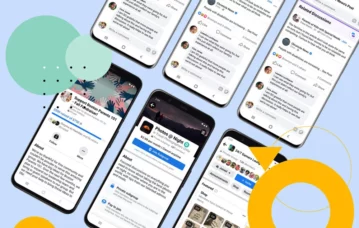In the bustling digital landscape, Facebook groups serve as vibrant meeting grounds where communities converge, ideas blossom, and connections flourish. However, for many iOS users, sharing content within these groups can sometimes feel like navigating a labyrinth. Whether you’re hoping to post a captivating photo, share an insightful article, or simply engage with fellow members, the potential pitfalls of technology can be daunting. Fear not; our step-by-step guide is here to illuminate the path ahead.Join us as we unravel the complexities of troubleshooting common issues, empowering you to share content seamlessly and engage meaningfully with your favourite Facebook communities—all from the palm of your hand.
understanding the Facebook Groups Interface on iOS
The Facebook Groups interface on iOS offers a user-friendly experience, designed to help members easily connect and share within their communities. Upon opening the Facebook app, navigating to the Groups section is straightforward. Tap on the menu icon typically located in the bottom right corner, then select Groups from the list. Here, you can browse through your joined groups or discover new ones that pique your interest. Once in a group,the layout showcases recent posts,announcements,and a sidebar featuring group events and members,making it seamless to engage with fellow users.
To post content within a group, simply tap on the “What’s on your mind?” text box at the top of the page. you’ll find various options to enhance your posts, including adding photos, videos, or polls. Remember to use the tagging feature to notify specific members. To manage notifications for your groups, access the group settings by tapping on the info icon in the top right corner. Here’s a quick look at some essential features available in the interface:
| Feature | Description |
|---|---|
| Post Options | Photos, Videos, Polls, and Events |
| Notifications | Customize how often you receive updates. |
| Member Management | View members, send invites, and manage admin roles. |
| Group Settings | Edit group name, description, and privacy preferences. |
Identifying Common Content sharing Issues
When navigating the world of Facebook Groups on iOS, users often encounter various issues that can hinder the process of sharing content effectively. One of the most common problems is app permissions not being properly set. If the app lacks the necesary permissions to access photos, videos, or links, attempts to share may fail silently, leaving users frustrated.Moreover, connectivity issues like unstable Wi-Fi or weak cellular signals can disrupt the sharing process, leading to incomplete uploads or errors. It’s crucial to check your settings and ensure that you have a stable connection before sharing.
Another frequent hurdle arises from file size limitations.Facebook enforces certain restrictions on the size and type of files that can be shared in groups, which can lead to confusion if you’re attempting to post large videos or high-resolution images. additionally,users may encounter issues pertaining to group privacy settings. If you’re trying to share content in a private group while being a member of a public group, you might find that your content isn’t visible to all members. To resolve these issues efficiently, consider reviewing the group’s privacy settings and your shared content’s specifications to ensure compliance.
Optimizing Your Device Settings for Seamless Sharing
To ensure a smooth experience when sharing content on Facebook Groups through your iOS device, it’s essential to fine-tune your device settings. Start by checking your internet connection; a stable Wi-Fi or cellular data connection is vital for uploading multimedia without interruptions. You can also enable Low data Mode to save bandwidth while ensuring that your services run efficiently. Navigate to Settings > Cellular > Cellular Data Options to toggle this feature as needed.
Next, adjust your privacy settings to facilitate better sharing capabilities. Confirm that your Facebook app has the necessary permissions to access your media library and camera. You can do this by heading to Settings > Privacy > Photos and selecting either All Photos or Selected Photos. Furthermore, consider managing your notifications by scrolling down to Settings > Notifications > Facebook and customizing alerts to keep yourself informed without overwhelming your device.
using the Facebook App: Navigating Group Posting Features
When using the Facebook app on your iOS device, navigating group posting features can feel overwhelming. Though, with a few tips, you can easily share content and engage with your community. To start, check that you are a member of the group you wish to post in—this will ensure you have the necessary permissions. Next, locate the group by tapping on the “Groups” icon within the app, then selecting the specific group from your list. once you’re in the group’s main page, look for the “What’s on your mind?” text box at the top of the feed. Here, you can create various types of posts, including status updates, photos, videos, or links by selecting the corresponding icons below the text box.
While crafting your post, consider these key features to enhance engagement:
- tagging Members: Include other group members by typing “@” followed by their name to increase visibility.
- Use Hashtags: Incorporate relevant hashtags to connect your post to wider discussions.
- Post Scheduling: If you want to share something at a future time, consider using the scheduling feature.
- Privacy Options: Confirm the group’s privacy settings to ensure your content reaches the right audience.
After composing your post, review it for clarity and engagement. Tap “Post” to share it with the group, and keep an eye on any responses or reactions to foster deeper connections with group members.If you experience issues, such as not being able to post, try restarting the app or checking your internet connection.
Troubleshooting Content Upload Failures
Encountering difficulties while uploading content to Facebook groups can be frustrating. Fortunately, there are several checks and tweaks you can perform to resolve these issues effectively. Start by ensuring that your internet connection is stable. Weak or intermittent networks can cause uploads to fail. You may also want to try switching between Wi-Fi and cellular data to see which provides a smoother experience. Additionally, verify that the content you are attempting to upload adheres to Facebook’s community standards and format requirements; unsupported file types or excessive sizes can lead to upload failures.
If the basics are covered but problems persist, consider clearing the app cache or reinstalling the Facebook app. This can frequently enough eliminate any corrupted data causing the upload to stall. Another method is to check for updates; running an outdated version of Facebook may introduce bugs that have already been addressed in newer updates. Lastly, if your Group has specific restrictions or settings enabled, make sure you have the right permissions to post content. For quick reference, here’s a simple checklist:
| Checklist Item | Status |
|---|---|
| Stable internet connection | ✅ Confirmed |
| Supported file type | ✅ Confirmed |
| App cache cleared | ✅ Confirmed |
| Latest app version | ✅ Confirmed |
| Permissions checked for the Group | ✅ Confirmed |
Exploring workarounds for Link and Media Sharing
Sharing links and media on Facebook Groups can sometimes feel like navigating a labyrinth, especially on iOS devices. To effectively bypass common hindrances, consider the following options for sharing content without a hitch:
- Use the Facebook App: ensure you are using the latest version of the app, as updates often bring improvements and fixes.
- Check Privacy Settings: adjust your group and post privacy settings to allow media sharing. Sometimes, hidden settings can limit your ability to share efficiently.
- Try Option Browsers: If the app proves troublesome, using a mobile browser like Safari or Chrome may yield diffrent results when sharing links and media.
- Clear Cache: Clearing your app and browser cache can often solve persistent issues related to sharing content.
In addition, knowing the differences in media formats can streamline your sharing process. Here’s a handy table comparing some common media types and their best practices for sharing:
| Media Type | Best Practise |
|---|---|
| Images | Upload directly to prevent link issues. |
| Videos | Use Facebook’s native video upload feature for clearer playback. |
| Links | Utilize link previews for better engagement and faster loading. |
Ensuring Compliance with Group Rules and Guidelines
Maintaining a thriving Facebook group requires adherence to established rules and guidelines, which foster a positive surroundings for all members. When sharing content, always ensure it aligns with the group’s objectives. Here are some best practices to consider:
- Familiarize Yourself with the Rules: Take the time to read through the group’s guidelines carefully. Understanding what is and isn’t permitted can help prevent potential issues.
- post relevant Content: Ensure that your contributions are directly related to the group’s theme or discussion.This will not only help in maintaining focus but also encourage others to engage.
- Respect Privacy: Always prioritize the privacy of group members. Avoid sharing personal data or images without consent.
Before you hit that ‘post’ button, it’s beneficial to double-check your content for compliance. Here’s a simple checklist to ensure your post is up to standard:
| Checklist Item | status |
|---|---|
| Content is relevant to the group | ✅ |
| No personal information shared | ✅ |
| Post format conforms to guidelines | ✅ |
| Engaging question added for interaction | ✅ |
Seeking Help from Facebook support Resources
If you encounter challenges while sharing content in your facebook groups on iOS,don’t hesitate to take advantage of the numerous support resources Facebook has to offer. Begin by visiting the Facebook Help Center, which provides detailed guides and FAQs tailored to various issues. if you prefer a more interactive approach, consider accessing the Facebook Community Forum where users share their experiences and solutions. Engaging with fellow users can lead to discovering unique workarounds and tips that may not be widely known.
For personalized assistance, make use of facebook’s Live Chat Support, available for specific accounts, or submit a support ticket detailing your issue. here’s a simple guide to get started:
| Support Resource | Description |
|---|---|
| Help Center | Complete guides and FAQs |
| Community Forum | Engage with users sharing similar issues |
| Live Chat Support | Real-time assistance for account issues |
| Support Ticket | Submit detailed issues for feedback |
Promoting Engagement: Best Practices for Sharing Content in groups
Engaging with your audience in Facebook groups requires a strategic approach to content sharing. Tailoring your content to resonate with the specific interests and needs of the group members fosters a sense of community and encourages interaction. To increase engagement, consider the following best practices:
- No Your Audience: Understand the group’s demographics and interests to create relevant content.
- Visuals Matter: Use eye-catching images or videos to enhance your post and capture attention.
- Encourage Conversations: Ask open-ended questions to stimulate discussions and gather insights from members.
- Timing is Key: Post during peak engagement hours when members are most active to maximize visibility.
Moreover, utilizing analytics can provide valuable insights into how your posts perform and resonate with the audience. Pay attention to which types of content generate the most engagement and use that to refine your future posts. Here’s a quick reference table to help you track your content performance:
| Content Type | Engagement Rate | Best Time to Post |
|---|---|---|
| Images | 15% | Weekdays, 7 PM |
| Videos | 20% | Wednesdays, 8 PM |
| Polls | 25% | Fridays, 6 PM |
By adhering to these practices, you can effectively promote engagement and create a vibrant atmosphere within your Facebook groups. continuously adapting your strategy based on insights will help maintain high levels of interaction and connection among group members.
Q&A: Troubleshooting Facebook Groups – A Step-by-Step guide to Share Content on iOS
Q1: Why can’t I share content to my Facebook Group from my iOS device?
A1: There can be several reasons for this issue. It may be due to app permissions,connectivity problems,or an outdated version of the Facebook app. Make sure your app has the necessary permissions and that you have a stable internet connection. If all else fails, check if the app is updated to the latest version.
Q2: how do I check if my Facebook app is up to date on iOS?
A2: Updating your app is simple. Open the App Store on your iOS device, tap on your profile icon at the top-right corner, and scroll down to find any pending updates. If Facebook is listed, tap “Update” next to it. If you don’t see it listed, it means you’re already using the latest version!
Q3: What if I’m still having trouble sharing content even after updating?
A3: If the issue persists, try logging out of your Facebook account and then logging back in. This action can refresh your session and might resolve temporary glitches. Additionally, consider restarting your iPhone or iPad – sometimes a quick reboot can do wonders.
Q4: Are there specific types of content that can’t be shared in Groups?
A4: Yes, certain types of content may not be permitted based on the group’s privacy settings or rules. Make sure to review the group guidelines. If it’s a sensitive subject or one that could potentially violate community standards, it might potentially be flagged and blocked from sharing.
Q5: How can I check my posting permissions in a Facebook Group?
A5: To check your posting permissions, go to the group page and look for the “About” section.It will detail the group’s rules and the type of posts allowed. If you’re still unsure, reach out to a group admin for clarification on your specific permissions.
Q6: My content is stuck on the ”Posting” screen. What should I do?
A6: one of the most frustrating scenarios! First, ensure your internet connection is strong. If your network is stable and it’s still stuck, try refreshing the app or toggling between Wi-Fi and cellular data. If this doesn’t work, consider trying to share the content in a different format, or simply delete and re-upload the post.
Q7: How do I clear my Facebook app cache on an iOS device? Is this necessary?
A7: While iOS does not allow direct cache clearing like Android, you can try uninstalling the app and then reinstalling it. This process effectively clears the cache and can solve various app problems. As for necessity, it’s not always needed, but if you’re experiencing recurrent issues, it’s worth a shot!
Q8: Is there a way to get help from Facebook if I still can’t share content?
A8: Absolutely! Facebook provides a Help Center accessible through the app or website.Search for specific issues, and you might find helpful articles or solutions crafted by the community or Facebook’s support team. Also, you can report your issue through the app where appropriate.
Q9: How can I ensure that my posts are successfully shared in Facebook Groups going forward?
A9: To ensure smooth sharing, always keep your app updated, stay connected to a reliable network, and familiarize yourself with the group rules.It’s also good to engage periodically within the group to avoid being flagged as a spam poster, enhancing your posting credibility!
Q10: Any final tips for sharing in Facebook Groups on iOS?
A10: Definitely! always double-check your content before sharing, ensuring it aligns with group guidelines. Engage with group members by commenting and responding to discussions, as this may help build rapport and encourage smoother sharing. Lastly, patience is key—sometimes, a minor glitch may simply need a moment to resolve.Happy sharing!
navigating the intricacies of Facebook groups on iOS doesn’t have to be a daunting task. Armed with the step-by-step strategies outlined in this guide, you’re now equipped to share your thoughts, engage with your community, and foster meaningful connections with ease.Whether you’re troubleshooting technical hiccups or simply looking to enhance your group experience, remember that the key lies in patience and persistence. embrace the learning curve, stay connected, and don’t hesitate to explore the vibrant world of Facebook Groups. As you venture forth, may your interactions be fruitful and your content reach the audiences you desire.Happy sharing!