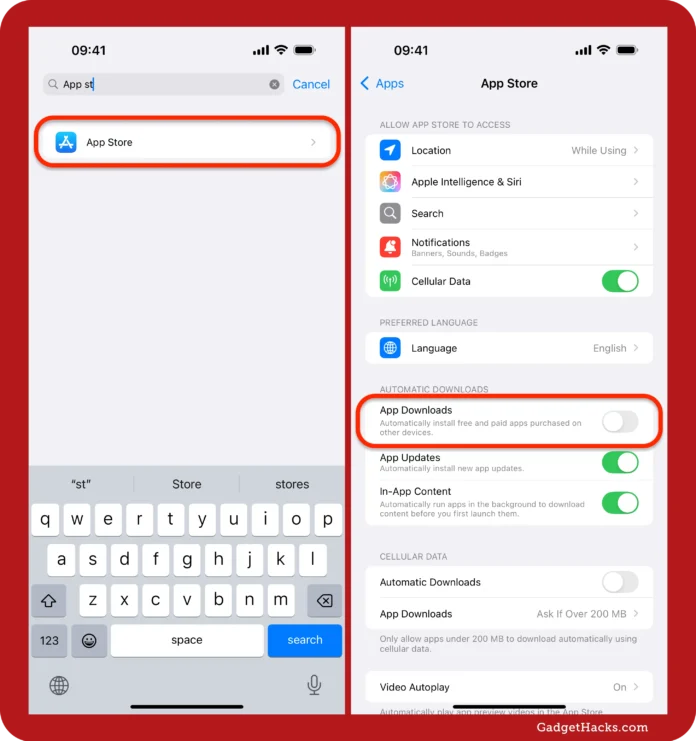In an age where digital connections flourish, our smartphones serve as lifelines to friends, family, and the broader world. among the suite of apps that keep us engaged, the Facebook app stands out as a powerhouse of social interaction. Though, as we scroll through countless photos, messages, and updates, many iPhone users find themselves grappling with a common dilemma: storage issues.When the device storage bar starts to turn crimson,it can feel like the walls are closing in on your digital life. But fear not—the path to reclamation doesn’t involve deleting cherished memories or forsaking your favorite platform. In this article, we’ll explore practical solutions to free up space on your iPhone without losing your Facebook connections. Whether you’re a casual user or a social media maven, these strategies will help you navigate storage constraints while keeping your social experience seamless.Join us as we uncover ways to lighten your app’s load and reclaim that precious space on your device.
Understanding Facebook app Storage Usage
The Facebook app can consume a considerable amount of storage space on your iPhone, often without users realizing it. This is primarily due to the accumulation of content such as images, videos, and cached data that enable faster loading times and seamless user experience. Each time you interact with the app, it stores various elements temporarily to improve performance. While this is beneficial, it can lead to bloated storage usage over time, causing frustration for users who rely on their devices for numerous tasks. Below are some of the factors contributing to increased app storage:
- Cached Files: Temporary data saved for quicker access.
- Downloaded Media: Photos and videos saved for offline use.
- Message Histories: Old chats and conversations that take up space.
- App Logs: Files created to track app performance and bugs.
To gain a clearer understanding of how each component affects your overall storage usage, it can be helpful to visualize their contributions. Below is a simplified table illustrating the average storage consumption by different elements:
| Storage Component | Estimated Storage Size |
|---|---|
| Cached Files | 100 MB |
| Downloaded Media | 500 MB |
| Message Histories | 200 MB |
| App Logs | 50 MB |
This table highlights how certain elements can occupy significant portions of your device’s storage, advocating for regular maintenance to keep things running smoothly. Understanding these factors not only empowers users with knowledge but also helps in taking appropriate steps to manage and optimize storage effectively.
Identifying Space Hogs: Analyzing Your Storage
When it comes to managing your iPhone’s storage, it’s essential to identify items that take up excessive space, commonly known as space hogs. One of the primary culprits might be the Facebook app, which, with its myriad of features and media-heavy content, can accumulate a wealth of data over time. to analyze what’s consuming your storage, start by diving into Settings. Navigate to general > iPhone Storage to examine which applications are using the most space.
From this menu, you’ll be presented with a visual overview of your storage allocation. Pay particular attention to the following items in your analysis:
- Documents & Data: Cached data and files that take up room.
- Photos & Videos: Downloads and user-generated content stored by the app.
- App Size: The inherent storage footprint of the Facebook app itself.
To help visualize your app’s storage usage, consider using a table that outlines the storage consumed by various categories:
| Category | Storage Used |
|---|---|
| Facebook App | 500 MB |
| Cached Data | 300 MB |
| User Photos | 200 MB |
Effective Cache Management techniques
To effectively manage cache on your iPhone and alleviate storage issues caused by the Facebook app, consider implementing the following techniques to enhance performance and free up space:
- Regular cache Clearing: Make it a habit to clear the cache in the Facebook app frequently. You can do this by going into the app settings and selecting ‘Clear Cache.’ This can definitely help remove temporary files and free up storage quickly.
- Limit App Data Usage: Review and adjust the data settings within the Facebook app. By reducing the amount of data the app uses, such as video auto-play or image quality, you can decrease the cache size efficiently.
- Offload Unused Apps: Utilize the offloading feature on your iPhone, which allows you to remove the app while retaining its documents and data. This helps free up significant space without losing your Facebook content.
- Manage Photo and Video uploads: disable automatic uploads of photos and videos to prevent unneeded data accumulation that contributes to cache buildup.
Along with these techniques, understanding how the cache operates in relation to system performance is crucial. Consider utilizing a simple monitoring table to keep track of your storage management:
| Technique | Description | Frequency |
|---|---|---|
| Clear cache | Regularly remove temporary files | Weekly |
| Limit Data Usage | Lower quality and turn off auto-play | Ongoing |
| Offload Apps | Remove the app while keeping data | As Needed |
| Control Uploads | Disable automatics to conserve space | Ongoing |
Optimizing Photo and Video Storage
To make the most of your iPhone’s storage space, consider leveraging cloud-based services for your photo and video library. iCloud, Google Photos, and Dropbox are excellent choices that not only save local storage but also provide seamless access to your media from anywhere. By setting up automatic backups, you can ensure your cherished memories are preserved without taking up precious space on your device. Occasionally,make it a habit to go through your media files and remove duplicates or less meaningful images to further optimize your collection.
Additionally, managing how you download or save media from the Facebook app can greatly impact storage. Here are some practical tips to consider:
- Change the App Settings: Disable ‘Save Original Photos’ if it’s not essential for your usage.
- Limit video Quality: Adjust the video upload quality to a lower setting to save on storage.
- Regular Clean-Up: Schedule weekly or monthly reviews to delete unwanted content directly from the app.
Moreover, a simple table can highlight the trade-offs of different storage options:
| Storage Option | Free Storage | Premium Features |
|---|---|---|
| iCloud | 5 GB | Device backup, photo sync |
| Google Photos | 15 GB | Unlimited photo storage (compressed) |
| Dropbox | 2 GB | File recovery, offline access |
Exploring In-App Settings for Efficient Usage
To optimize your Facebook app experience, it’s essential to delve into the in-app settings that can definitely help manage storage efficiently. A few simple adjustments can substantially enhance performance while freeing up valuable space on your iPhone. Start by navigating to the app’s Settings section, typically found in the hamburger menu or your profile dropdown.Here, you can find options such as:
- Clear Cache: Regularly clearing the cache can remove temporary files and free up storage without affecting your data.
- Manage Notifications: Limiting notifications not only helps declutter your feed but can also reduce the amount of data stored over time.
- Data Usage Preferences: Opt for lower-quality images and videos to save bandwidth and storage.
Moreover, keeping an eye on app-specific storage usage can provide insights into what takes up the most space. Utilize the Storage Data feature available in the settings, where you can view a breakdown of storage consumption. This allows you to make informed decisions about what features you can disable or what data you may want to delete. The table below highlights typical storage usage categories for a clearer understanding:
| Storage Category | Typical Size (MB) |
|---|---|
| App Data | 300 |
| Photos & Videos | 500 |
| Cached Data | 200 |
| Saved Posts | 100 |
Uninstalling and Reinstalling: A Clean Slate Approach
When your Facebook app starts to misbehave or takes up more space than you’d like, a thorough uninstall and reinstall can provide a potential remedy, allowing your app to function smoothly again. To initiate this process, simply navigate to your iPhone’s home screen, locate the Facebook app, and hold down its icon until the options menu appears. Choose ‘Remove App’ and confirm your choice. This will not only delete the app but also clear cached data that can accumulate over time, making way for a fresh installation. It is indeed an effective strategy for reclaiming valuable storage space while also resolving functionality issues.
Once the app is uninstalled, head over to the App Store to download Facebook again. After installation, upon launching the app, you’ll be prompted to log in. This step is crucial for ensuring that your settings are reset to default, giving you a clean slate experience. Consider the following steps to enhance your fresh setup:
- Log in with updated credentials: Ensure that your login information is current.
- Review app permissions: Adjust privacy settings as needed for optimal security.
- Customize notifications: Tailor how and when you receive updates.
Utilizing Third-Party Tools for Enhanced Performance
Leveraging third-party tools can significantly enhance the performance of your Facebook app on iOS devices. These tools often provide specialized functionalities designed to manage app data, optimize storage, and improve user engagement. When choosing a third-party app, consider options that offer features such as:
- Cache Cleaning: Regularly remove temporary files that accumulate and consume storage space.
- Storage Management: Identify and manage large files or data-heavy downloads within the app.
- Monitoring Performance: Track and analyze how the app interacts with your device, spotting potential slowdowns.
In addition to optimizing storage, certain tools can definitely help you transition your media and data from the Facebook app to external storage solutions. This not only frees up valuable space on your iPhone but also enables a smoother app experience. A comparison table of popular tools may help illustrate their unique features:
| Tool Name | Key Features | price |
|---|---|---|
| Cleaner for Facebook | Cache & data cleaner, memory booster | Free |
| PhoneExpander | Remove duplicate files, manage large media | $9.99 |
| Documents by Readdle | File management, media transfer | Free |
Regular maintenance Tips to Keep Your Device Agile
To keep your iPhone running smoothly while using the Facebook app, it’s crucial to engage in regular upkeep. One simple yet effective strategy is to clear cache and data periodically. This can be accomplished by navigating to Settings,selecting the Facebook app,and choosing to clear the cache. Additionally, consider reviewing your media settings; large files and videos can quickly consume storage space. To maintain optimal performance, be sure to periodically delete images and videos that you no longer need. Adjusting your app settings to limit high-resolution uploads can significantly free up space.
Another great way to enhance your device’s agility is by managing background app refresh. This feature, when enabled for too many applications, can drain both storage and battery.You can turn it off for Facebook by going to Settings > General > Background app Refresh. Additionally, uninstalling less frequently used apps or games, especially if they integrate with Facebook, can also help regain precious storage.Keeping your iOS updated ensures that you’re benefiting from the latest performance enhancements and bug fixes, ultimately leading to a more fluid user experience.
Q&A on
Q1: Why is Facebook consuming so much storage on my iPhone?
A: Facebook stores a plethora of data to enhance your experience, such as photos, videos, messages, and even cached content. Over time, this accumulation can lead to significant storage consumption, making it difficult to maintain space for other apps and media.
Q2: How much storage does the Facebook app typically use?
A: The storage used by the Facebook app can vary widely based on your usage.On average, the app itself might take up between 150MB and 1GB, but when the accumulated data is factored in, it could easily exceed 2GB or more, depending on how frequently enough you interact with it.
Q3: What are some quick ways to reclaim space on my iPhone without deleting the app?
A: You can try the following methods:
- clear the Cache: Head to Settings > General > iPhone Storage. Select Facebook, then tap “Offload App.” This keeps your documents and data but removes the app itself, letting you reinstall it fresh.
- Delete Unnecessary Media: use the app to delete old photos and videos you’ve shared, or clean up your inbox by removing conversations you no longer need.
- Adjust app Settings: Disable features like automatic video playback and reduce the cache size in Facebook’s settings to minimize storage use.
Q4: is there a difference between offloading the app and deleting it?
A: Yes, indeed! Offloading the app removes the actual application while retaining its data, meaning when you reinstall it, your settings and login information remain intact. Deleting the app,on the other hand,removes everything associated with it,requiring a full setup upon reinstallation.
Q5: Should I consider uninstalling the Facebook app altogether?
A: If you find that the storage issue is persistent and you’re not using the app frequently,uninstalling may be a reasonable decision. You can always access Facebook through a web browser. Though, if social engagement is critically important to you, consider managing the space as outlined above rather.
Q6: Are there alternative ways to manage my iPhone storage proactively?
A: Absolutely! Regularly check your Storage settings to monitor which apps take up the most space. Utilize features like “Optimize iPhone Storage” for photos, delete old apps you no longer use, and back up content to cloud services to keep your device clutter-free and running smoothly.
Q7: What are the implications of constantly running out of storage?
A: Running low on storage can significantly impact your device’s performance, making it sluggish or even preventing you from downloading new updates and apps. It can also limit your ability to capture photos and videos, a key function for many iPhone users.
Q8: How can I prevent Facebook from monopolizing my storage in the future?
A: Regular maintenance is key! Set aside time weekly or monthly to review your storage usage, clear caches and unnecessary data, and adjust your app settings as needed. Staying proactive will help you maintain a balanced device without the frustrations of storage issues.
Q9: Are there any third-party tools that can help manage app storage?
A: While iOS itself is quite effective at storage management, several reputable apps can assist with optimizing space on your device. Look for trusted options with good reviews that focus on cleaning caches,managing large files,or providing insights into your storage habits.
Q10: Where can I find more tips on managing my iPhone storage?
A: Check Apple’s official support website for guidelines on managing storage effectively, or explore technology blogs and forums specializing in iPhone tips and tricks. The digital community is vast and full of insights ready to assist you!
Whether you’re an avid Facebook user or simply looking to free up space, these solutions can help keep your iPhone running smoothly while enjoying all the connections the platform has to offer.
As we navigate the digital landscape that fills our lives with connection and information, managing our tech ecosystems becomes increasingly vital. The struggle with Facebook app storage on your iPhone doesn’t have to be daunting. By embracing the solutions outlined in this article,you can reclaim valuable storage space,ensuring your device remains a seamless extension of your creativity and communication.
Remember, a few thoughtful adjustments can make all the difference—whether it’s optimizing your settings, clearing out the cache, or exploring alternative storage options. With renewed space, you’ll not only enhance your device’s performance but also gain peace of mind, allowing you to focus more on what truly matters: connecting with friends, sharing memories, and engaging in meaningful conversations.
So take a deep breath, unlock your device’s full potential, and enjoy a clutter-free experience as you scroll and share with ease. Here’s to a smarter, more spacious digital life!