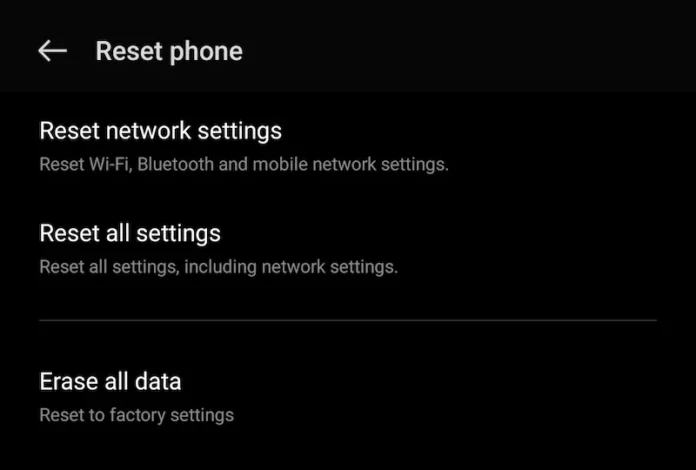In today’s digital marketplace, Facebook Shops offers businesses a vibrant platform to connect with customers and showcase their products. However, users sometimes encounter frustrating loading issues, particularly when accessing these shops on their Android devices. Imagine preparing to browse the latest trends or complete a much-anticipated purchase, only to be met with a swirling loading icon. It can be disheartening, but fear not! This article will equip you with practical troubleshooting tips designed to swiftly resolve those pesky loading issues. Whether you’re a small business owner, a savvy shopper, or simply navigating the app, our guide aims to enhance your experience and keep your shopping journey seamless. Let’s dive in and transform those loading woes into a smooth shopping spree!
Understanding Facebook Shops Loading Issues on Android Devices
Loading issues in Facebook Shops on Android devices can stem from various factors, making it crucial for users to identify the root cause. Network connectivity often plays a meaningful role; slow or unstable connections can hinder the app’s ability to load content properly.To enhance your browsing experience, consider switching between Wi-Fi and mobile data to see if connectivity improves. Additionally, clearing the app cache can also rectify loading issues by removing older, possibly corrupted files that might potentially be causing delays. Simply navigate to your device settings, find Facebook in the app list, and choose the option to clear cache.
Another element to keep in mind is the app version you’re using. Outdated versions may lack critical updates needed for optimum performance.To check for updates, head to the Google Play Store and search for Facebook; if an update is available, install it immediately. If the problem persists, trying to reinstall the app can resolve persistent glitches. Back up any necessary data before uninstalling to ensure you do not lose any data. Here’s a fast troubleshooting checklist to assess your situation:
| potential Issue | Suggested Fix |
|---|---|
| Weak Internet Connection | Switch between Wi-Fi and mobile data |
| Outdated App Version | Update the Facebook app via Google Play Store |
| Cache corruption | Clear app cache in device settings |
| Persistent Bugs | Uninstall and reinstall the app |
Common causes Behind Loading Problems
Loading issues on Facebook Shops can often be traced back to several common culprits that hinder smooth operation. A poor internet connection is frequently the main offender, as slow or intermittent Wi-Fi can cause pages to struggle loading completely. Additionally, outdated app versions may lead to compatibility problems, where the app fails to function optimally with the latest features or bug fixes. It’s also possible that excessive cache and data accumulation in your app could contribute to sluggish performance, overwhelming the system and causing errors during the loading process. Lastly, changes on Facebook’s end, such as server outages or maintenance, can temporarily disrupt service, so keeping an eye on their status can prove beneficial.
Checking a few technical settings can also help pinpoint the reasons for loading troubles. Ensure that you have the latest version of the app installed by navigating to the app store on your device. Furthermore, you might want to review your device storage: if it’s nearly full, it can hinder performance. Sometimes, changes in your device settings can positively impact loading times; for instance, turning off battery-saving modes can enhance app performance. Below is a table summarizing these common causes and potential solutions:
| Common Cause | Recommended Action |
|---|---|
| Poor Internet Connection | Switch to a stronger Wi-Fi or mobile data source. |
| Outdated App Version | Update the app via the app store. |
| Excessive Cache and Data | Clear cache and data from app settings. |
| Server Outages | Check Facebook’s official status page. |
| Device Storage Issues | Free up space on your device. |
Essential Checks Before Diving Deeper
Before delving into more complex troubleshooting steps, it’s crucial to execute a few preliminary checks that can often resolve loading issues with Facebook Shops on your Android device. Begin by ensuring your app is updated to the latest version.Outdated software can lead to compatibility problems,so navigate to the Google Play Store,search for Facebook,and tap Update if available. Additionally, make sure your Android operating system is current; outdated systems may not support the latest app functionalities.
Next, check your internet connection. A stable Wi-Fi or cellular data connection is essential for a seamless experience. To verify your connection:
- Switch between Wi-Fi and mobile data to see if the issue persists.
- Restart your router or re-enable your data connection.
- Test your internet speed using a speed test app.
If connection strength seems weak, consider connecting to a different network to rule out connectivity issues.Additionally, clearing the app’s cache can refresh its performance. Go to Settings > Apps > Facebook > Storage > Clear Cache to boost the app’s response time.
Optimizing Your Android Device for Better Performance
To enhance the performance of your Android device, it’s essential to regularly manage background applications and data. Disable or uninstall any apps that you rarely use, as they can consume valuable resources. Additionally, consider utilizing Android’s built-in features like “Data Saver” and “Battery Optimization” to limit the performance drain. You can also temporarily clear the cache of your apps, especially for Facebook, by navigating to Settings > Apps > Facebook > Storage > Clear Cache. This simple action can resolve minor loading issues and improve overall responsiveness.
Another effective method for optimizing your device is by maintaining a clean storage space. Delete unnecessary files, such as old photos and downloaded documents, to free up memory. You can easily check your storage usage by going to Settings > Storage. Moreover,using a file management app can definitely help you identify and remove large files quickly. Ensure you are running the latest version of the Facebook request, as updates often come with performance improvements and bug fixes.You can toggle automatic updates for your apps via the Google Play Store, ensuring that you always have the moast stable and efficient version of the app.
Updating the Facebook app and Android OS
Keeping your Facebook app and Android operating system up to date is crucial for optimal performance, especially when utilizing features like Facebook Shops. To ensure you have the latest fixes and enhancements, follow these simple steps:
- Check for App updates: Go to the Google Play Store, search for the Facebook app, and tap “Update” if available.
- Update Android OS: Navigate to Settings > About Phone > Software Update to see if your device is running on the latest version.
- Clear cache: For better performance, clear the cache by going to Settings > Apps > Facebook > Storage > Clear Cache.
Regular updates not only fix bugs but also enhance your device’s compatibility with applications like Facebook Shops. Here’s a quick reference table to help you understand the benefits of keeping your app and OS updated:
| Aspect | Benefits |
|---|---|
| App updates | Improved functionality and security |
| OS Updates | Better performance and app compatibility |
| Cache Clearing | Faster loading times and smoother operation |
clearing Cached Data and Reinstalling the App
If you’re experiencing persistent loading issues with Facebook Shops, clearing the app’s cached data may provide the necessary reset it needs. Cached data is temporary information stored to help apps run more smoothly; however, when it becomes outdated or corrupted, it can hinder the performance. To clear cached data on your Android device, navigate to Settings, select Apps or Application Manager, find Facebook, and tap on Storage. Here, you will see an option to Clear Cache. This action won’t delete your account or personal data, but it will free up some space and potentially resolve any anomalies causing the app to load improperly.
If clearing the cached data doesn’t resolve the issue, a complete reinstallation of the app might be necessary.Begin by uninstalling Facebook from your device; simply locate it in your app drawer, hold the icon, and select Uninstall. After this, head to the Google Play Store and download the latest version of the app. A fresh installation ensures that you’re running the most up-to-date version, which may come with bug fixes that improve performance. Don’t forget to log back into your account once the installation is complete. By following these steps, you can effectively refresh the app’s functionality and eliminate loading hiccups.
Checking Your Internet Connection and Settings
Ensuring a stable internet connection is essential for accessing Facebook Shops seamlessly. Begin by checking your Wi-Fi or mobile data settings. If you’re using Wi-Fi, attempt to reconnect by disabling and then re-enabling the Wi-Fi option on your device.Additionally, consider moving closer to your router to enhance signal strength. For those on a mobile network, check if you have adequate data allowance remaining, as data cap situations can lead to slow connections. you can also switch between Wi-Fi and mobile data to determine which provides better connectivity.
If your connection appears to be stable but issues persist, check your Android device settings for any restrictions that may hinder app performance. Navigate to Settings and look for Apps, then locate Facebook. Ensure that Background Data is enabled, as this allows the app to function optimally.It’s also beneficial to clear the app’s cache, which can help resolve minor glitches. Here are a few checks to consider:
- Turn airplane Mode On/Off: This can reset network connections.
- Test Other Apps: See if they are loading to determine if the issue is specific to Facebook.
- Check for Software Updates: Keeping your device up-to-date can help ensure compatibility.
Exploring Facebook Support Resources for Further Assistance
For users facing persistent issues with Facebook Shops on their Android devices, utilizing official support resources can offer valuable assistance. facebook provides a set of thorough guides and troubleshooting articles designed to address common problems.These resources cover a wide array of topics, including account settings, shop configurations, and app functionality. To access these materials, follow these steps:
- Visit the Facebook Help Center: Navigate to the help center to find answers to frequently asked questions.
- Explore Community Forums: join discussions with other users who may have encountered similar issues.
- Submit a Support Request: If the above resources do not resolve your issue, you can submit a request for direct assistance from Facebook’s support team.
In addition to basic troubleshooting guides, Facebook offers more specialized resources that can enhance your understanding of facebook Shops. This includes video tutorials,step-by-step walkthroughs,and articles that highlight best practices for optimizing your shop’s performance. Here’s a quick reference table summarizing the types of resources you may find useful:
| Resource Type | Description |
|---|---|
| Guides | Detailed articles on specific issues. |
| Tutorial Videos | Visual aids to help you navigate settings. |
| community Advice | User-generated discussions and solutions. |
Preventive Measures to Ensure Smooth Operation
To minimize the chances of encountering loading issues with Facebook Shops on your Android device, adopting a few proactive strategies can make a significant difference.Regularly clearing your app cache not only optimizes performance but also prevents the accumulation of unnecessary data that can slow down the app. To do this,navigate to your device’s settings and select ‘Apps’,then choose facebook and tap on ‘Storage’ to clear the cache. Additionally, keeping your app updated ensures that you are benefiting from the latest features and bug fixes that may address existing loading issues. Scheduling a monthly check for updates can be a simple yet effective habit.
Another essential preventive measure is to ensure that your Android device’s operating system is up to date. System updates often include enhancements that improve app compatibility and performance.To check for system updates, go to ‘Settings’, select ‘About phone’, and then tap ‘Software updates’. Furthermore, maintaining a stable internet connection is vital; if possible, use Wi-Fi over mobile data for a more reliable experience. Consider setting up a routine to restart your device periodically, as this can help refresh the system resources that apps rely on, promoting smoother operation overall.
Q&A: Troubleshooting Tips for Resolving Facebook Shops Loading Issues on Your Android Device
Q1: What are some common reasons why Facebook Shops may not load on my Android device?
A: Various factors could contribute to loading issues with Facebook shops. Common reasons include slow or unstable internet connections, outdated versions of the Facebook app, caching problems, or even device compatibility issues. Corrupt app data and insufficient storage space can also play a role.
Q2: How can I check if my internet connection is causing the issue?
A: Start by testing your internet speed with an online speed test. If it’s slow, try switching from mobile data to Wi-Fi, or vice versa. You can also disconnect and reconnect to your network or restart your router, as this can refresh your connection.
Q3: I suspect my Facebook app might be outdated. How do I update it on my Android device?
A: To update the Facebook app, open the Google Play Store on your Android device, tap on the hamburger menu (three horizontal lines), select “My apps & games,” and look for Facebook in the “Updates” section. tap “Update” if an update is available.
Q4: What should I do if clearing the app cache doesn’t resolve the loading issues?
A: If clearing the cache doesn’t help, try clearing the app data as well. go to Settings > apps > Facebook > Storage,then tap “Clear Data.” Keep in mind that this may log you out of your account, so ensure you remember your login credentials!
Q5: Is there a way to check if Facebook is down, which could be causing my loading issues?
A: Yes, you can check the status of Facebook by visiting websites like DownDetector, or by searching “Is Facebook down?” in your browser. If the issue is widespread, it might not be something you can fix on your end.
Q6: Why does insufficient storage space affect the Facebook app’s performance?
A: Insufficient storage can hinder an app’s performance because it restricts the space required for cache and temporary files needed for smooth operation. Ensure you have adequate free space by checking your storage settings and deleting unused apps or files.
Q7: How can I ensure my Android device is compatible with the latest version of Facebook?
A: Check your device’s specifications and make sure that your operating system is up to date. If your device is running an outdated version of android, you may need to update your software to be compatible with the latest Facebook app features.
Q8: What if none of these solutions work?
A: If you’ve tried all the above steps and Facebook Shops still won’t load, consider uninstalling and reinstalling the app. If the problem persists, reach out to Facebook support for further assistance. They may be able to provide more personalized troubleshooting tips.
Q9: Any final tips for avoiding future loading issues on Facebook Shops?
A: Regularly update your app, maintain a strong internet connection, and ensure your device has enough storage. It’s also a good idea to periodically restart your device, as this can resolve lingering issues and improve overall performance.
This Q&A should serve as a handy guide for troubleshooting those pesky Facebook Shops loading issues on your Android device.Equip yourself with these tips and get back to shopping seamlessly!
navigating the complex world of Facebook Shops can sometimes feel like wandering through a maze—especially when loading issues threaten to stall your progress. By employing the troubleshooting tips we’ve explored, you can transform those frustrating delays into seamless shopping experiences.Remember, technology is often unpredictable, but armed with the right knowledge, you can tackle these challenges head-on. So, the next time your Facebook Shop isn’t cooperating, revisit these strategies, and you’ll be back to browsing and buying in no time. Happy shopping,and may your digital storefronts always load swiftly!